
Error Handling
Barista applications can be configured to handle unanticipated errors in different ways depending on whether the application is in production vs. development/testing, the availability of technical assistance, etc. In most production environments, error handling is "Restricted," meaning that users will see a dialog if an error occurs, and can either click the [Abort] button to terminate the current process, and/or click the [Send Error Report] button to create an issue report and add it to the document processing queue. If the error is due to a record or file lock, a [Retry] button is also available.
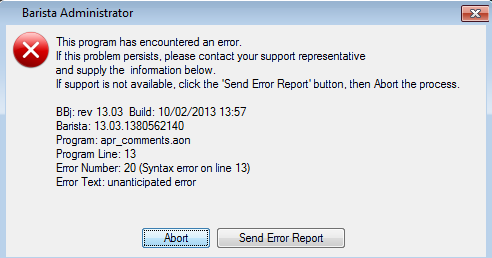
Program error message
In some environments where technical help is readily available, error handling may be configured to permit limited access to the console. If configured for "Authorized" access, the error dialog will include a [Debug] button as well. An additional password is required in this mode before granting access to the console. Finally, error handling can be left in a "Permissive" mode, so any and all users can access the console.
Regardless of the configured mode, users can always generate an error report. Pressing the [Send Error Report] button launches a form where the user can fill in details about how the error occurred, and optionally include a memory dump if system configuration permits. If the dump is included, the error report can be large, so Barista creates a .zip file. Without the dump, a plain text file is generated. Error reports are always added to the document processing queue, but Barista may display messages to alert the user if the document processor is not running/sending documents, or if there are configuration issues that preclude sending a document.
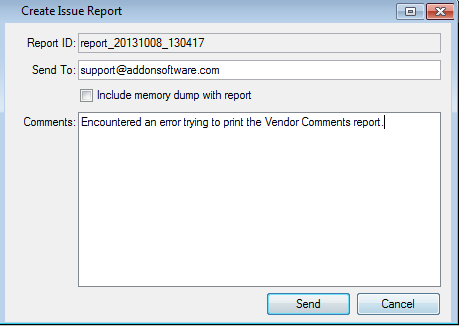
Create Issue Report dialog
______________________________________________________________________________________
Copyright BASIS International Ltd. BARISTA®, AddonSoftware®, BBj®, Visual PRO/5®, PRO/5®, and BBx® are registered trademarks.