
Barista Multiple Document Interface (MDI)
By default, Barista applications run in the multiple document interface, or "MDI." The MDI serves as a "container" for most of the tasks launched from the menu. As the name implies, several different forms or tasks can be launched and functioning simultaneously. In some instances, application rules may prohibit one task from running when another is active, and in general, Barista will only launch a single instance of any one task. Forms can be resized and moved around within the limits of the MDI. Minimizing the MDI will minimize all of the open forms as well.
MDI Layout
The MDI contains several sub-components that users should get to know and understand in order to use the interface efficiently.
-
Window Title – shows the firm (company) description associated with the current user, along with the MDI title configured for this instance of Barista.
-
MDI Menu Bar – a series of drop-down menus containing various selections for the current form, record, and so on. The selections are context-sensitive, so only those options applicable for the form currently in focus are enabled. The menus display keyboard shortcuts as well, so users can quickly learn now to navigate through and control their Barista application forms with either the keyboard or mouse.
-
MDI Toolbar – contains graphical buttons for the most frequently used options. Like the menus, the tool buttons are context sensitive, so users can easily discern which buttons are available at any given time.
-
Applications Menu – shows the menus that have been created for each application controlled by this instance of Barista.
-
MDI Desktop – the area or "container" in which launched forms/windows reside. Only one window will have focus at any given time.
-
Form Navigation Bar – presents a subset of the MDI toolbar's basic navigation and record operation buttons on each form as a convenience for the user. This is a configurable setting, so Barista applications may not have a form navigation bar, or may have it at the top, or bottom, of each form.
-
Status bar – shows various indicators, such as the current user, current input field prompt, required status of the current input field, processing date if different from current system date, etc.
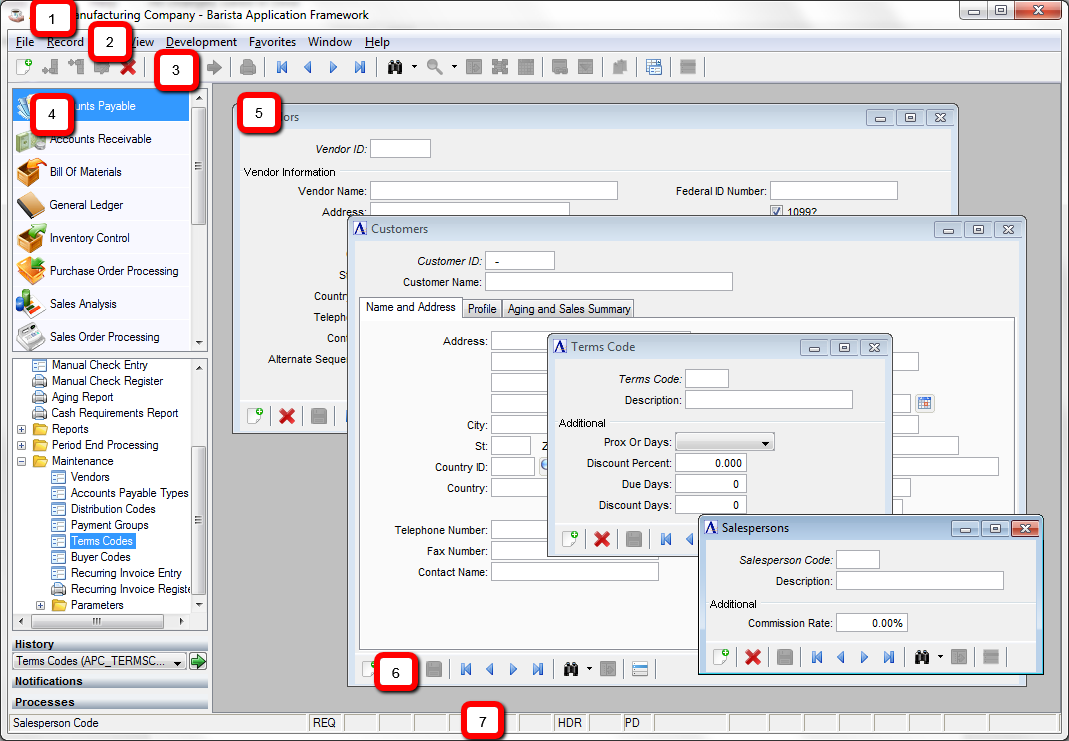
Barista multiple document interface (MDI)
Barista Application Form Types
Barista applications typically make use of the following form styles, each suited to a different sort or style of data entry.
Maintenance Form
Maintenance Forms display one record at a time, and are typically tied to a single data table.
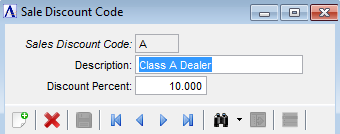
Maintenance form displays single record
Maintenance Grid
Maintenance Grids are bound to a single table as well, but display multiple records in a grid format.
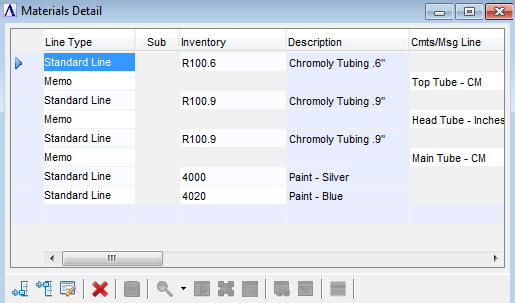
Maintenance grid displays multiple records
Header/Detail
Header/Detail forms combine forms and grids, and are common where one-to-many relationships exist. As such, these forms are bound to both the header and detail tables.
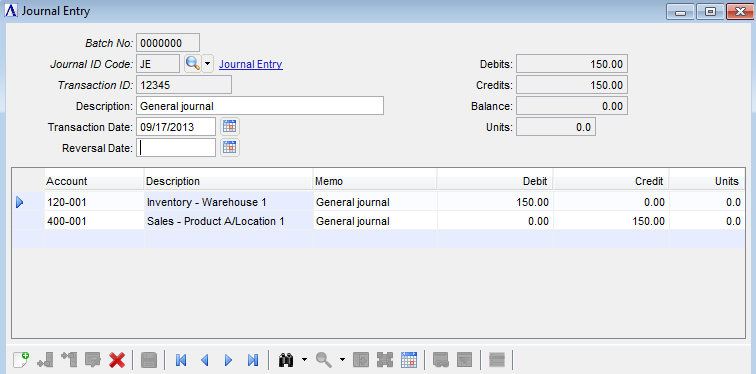
Header/Detail form shows single header as a form, and related detail records in a grid underneath
Option Entry
Option Entry forms are most often used to gather user input prior to running a report or update, and are not directly tied to any data tables. Users may, however, save the input options so they can quickly recall and re-run the task based on previously-used criteria.
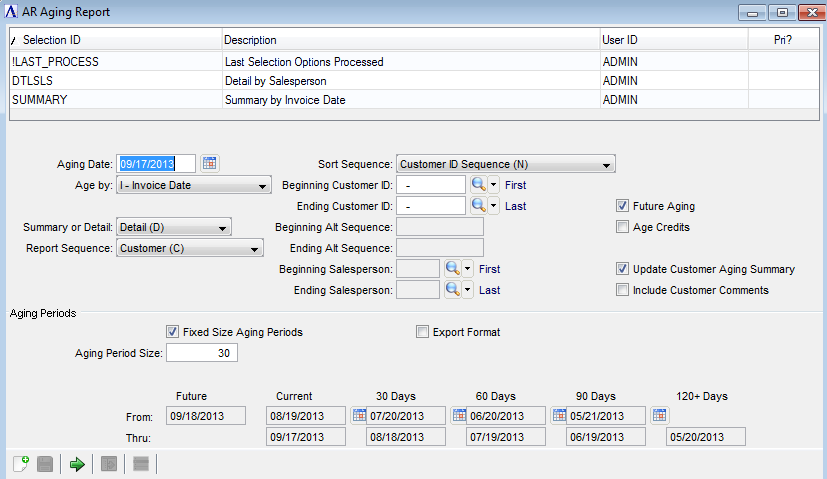
Option Entry form with Selection grid of saved and last-run options
Context-Sensitive Menu/Toolbars
When viewing one record at a time in a maintenance form, users need to be able to move from record to record. Barista provides buttons to navigate to the first, previous, next, or last record, or to do a lookup on the records for the underlying table. On the other hand, if using a grid, all of the records are displayed, so doing a lookup or bringing up the previous or next record doesn't make sense. When using a grid, however, being able to add a new row at the end, or insert a row does make sense. Barista's menu and toolbars are context-sensitive, so Barista application users don't need to worry about which sort of form they're using in order to know which buttons or menu options to choose.
When focus moves from a form to a grid, the options and buttons in the MDI menu and toolbar, as well as the buttons on the form's navigation bar, automatically enable and disable, as shown in the following images. Note that when running a Header/Detail form, Barista enables/disables the menu and tool buttons as the user moves between the header and detail grid sections of the form. Within a form, Barista also conditionally enables or disables the buttons for saving, deleting, starting a new record, etc.
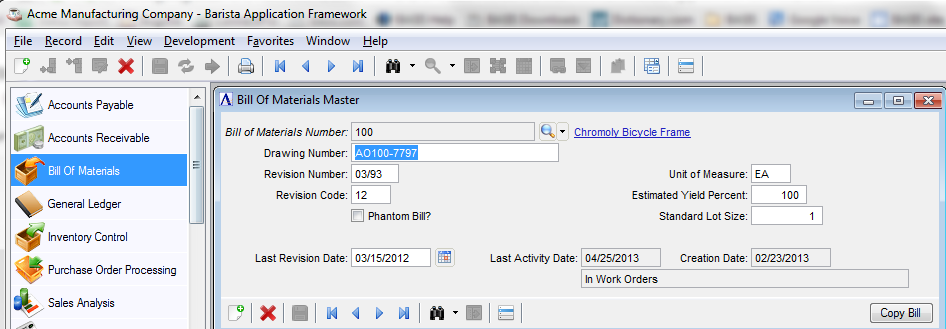
Maintenance form has focus, showing context-sensitive tool buttons
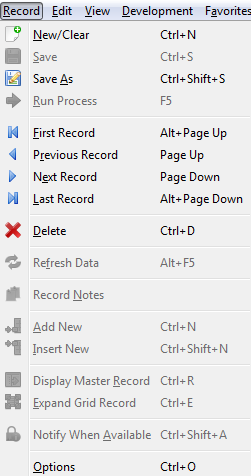
The Record menu also disables options that are not appropriate for the current context
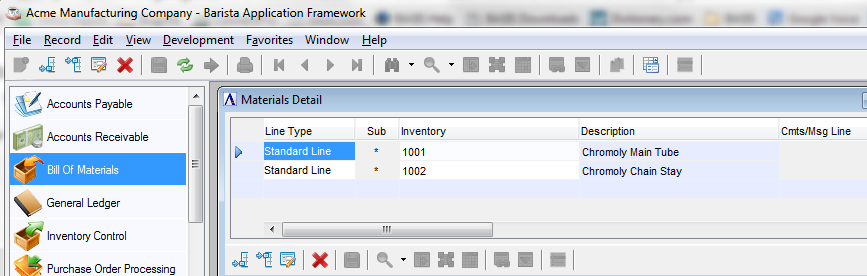
Maintenance grid has focus, showing context-sensitive tool buttons
Since Option Entry forms aren't table bound, the buttons to navigate to different records, do a lookup, etc., don't apply. Instead, users can save their selection options, or run whatever task is associated with the form.
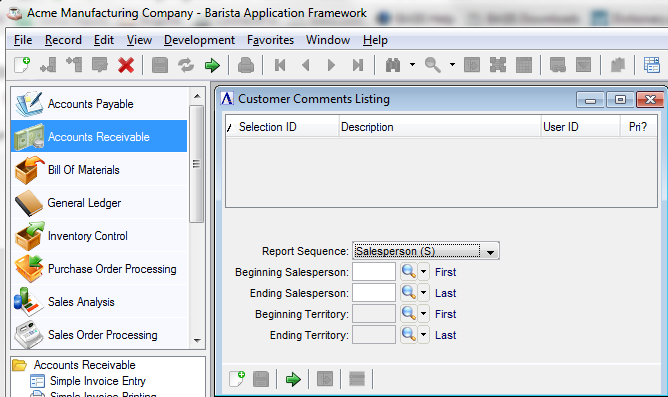
Option Entry form showing doesn't need record navigation, but instead has a button to run the associated process
______________________________________________________________________________________
Copyright BASIS International Ltd. BARISTA®, AddonSoftware®, BBj®, Visual PRO/5®, PRO/5®, and BBx® are registered trademarks.