SysConsole/SysWindow: Editing A Line of Code
Two different editors are available for editing a numbered line of code
in the BBj SysConsole.
Note: The BBj
SysConsole and TermConsole
are only equipped to edit code with traditional line numbers, although
they can load, list, and execute unnumbered code. Trying to edit a line
of code without a line number in either the dialog editor or character
window editor will have undocumented effects. It is recommended that development
and editing of unnumbered code be performed in the BASIS IDE or other
suitable text editor.
If the Use Edit Dialog item is
checked on the edit menu, using the EDIT
verb will cause the BBj Line Edit
dialog box to appear. This editor behaves like Microsoft Windows WordPad
text editor, and does not pay
attention to the !EDIT global string. If the line of code being edited
occupies more than one line in the edit dialog's text area, then the text
will word-wrap to subsequent lines. Word-wrapping does not add any new
spaces to the line of code, however. The following image shows the BBj
Line Edit dialog box:
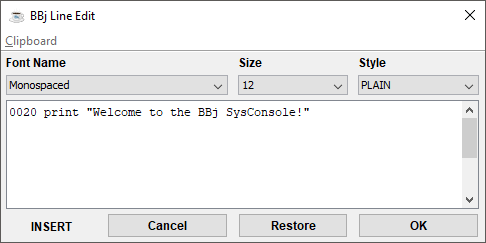
The clipboard menu on the BBj Line Edit dialog allows the user to cut, copy, paste, and select between the system clipboard and the edit dialog. Users can access this menu with the mouse, or by holding down the ALT key and pressing c. After opening the menu via its keyboard shortcut, a particular menu item can then be executed by pressing the key corresponding to the underlined character. Use the list boxes found just above the dialog's edit window to customize the font, font point size, and font style used in the list boxes. These font selections are automatically saved in the SysWindow's .def configuration file, along with the edit dialog's location and size, when the editing is completed.
|
To: |
Select: |
|
Apply and save your changes, exiting the dialog. If the line contains a syntax error, the dialog will not exit. |
OK |
|
Dismiss and Exit the BBj Line Edit dialog, regardless of any syntax error. |
Cancel |
|
Restores the original text after making an unwanted change. |
Restore |
|
Change from INSERT to OVERWRITE mode. |
Press the Insert key on the keyboard |
If the Use Edit Dialog on the
Edit menu of the SysConsole/SysWindow is unchecked, the edit command will
bring up the traditional character window
line editor (this is the only line editor available in the BBj TermConsole,
the equivalent to PRO/5). This editor's behavior is controlled by the
!EDIT global string, and can be configured to suit user preference.
The following image shows the character
window line editor:
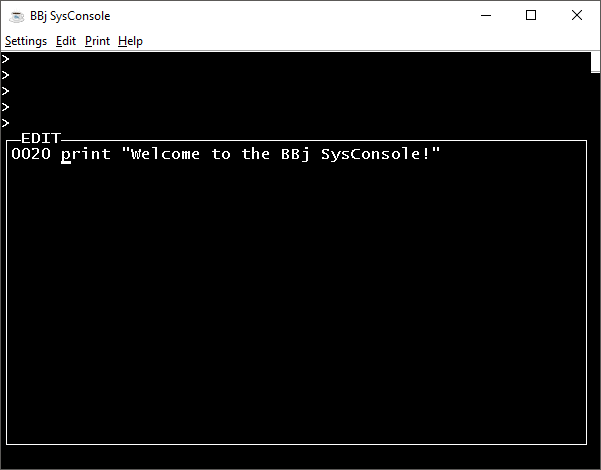
|
To: |
Select: |
|
Apply and save your changes, exiting the character window. If the line contains a syntax error, the editor will not exit. |
Enter |
|
Ignore and exit the character window line editor regardless of any syntax errors. |
Ctrl-C |
|
Restore the original text after making an unwanted change. |
Ctrl-R, or other keystrokes as defined in !EDIT. |
|
Change from INSERT to OVERWRITE mode. |
Ctrl-T, or other keystrokes as defined in !EDIT. |