SysConsole/SysWindow: Changing Fonts and Sizes
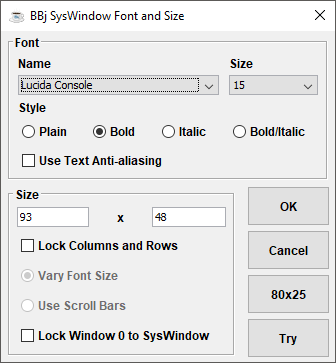
Fonts and Size
The Font and Size dialog box allows the user to change the font and/or physical size of the BBj SysWindow. To change the font or the size of the window, select Fonts/Size from the Settings menu. The dialog appears as shown in the image above.
Change the display font by using the controls found in the Font box. All the scalable fonts installed on the client system are listed in the Name dropdown box. It is important to remember that not all of the listed fonts are practical to use in the SysWindow. The majority of fonts might not be fixed-width fonts and could cause the displayed text to look strange. Furthermore, several fonts may not contain useable characters at all. Developers might want to experiment in order to find the font that looks best in a given character-based application. To change the font point size, use the Size dropdown menu. To change the style of the text, use the Style radio buttons. Text anti-aliasing can be turned on or off with the Use Text Anti-aliasing box. Anti-aliased fonts may look better on some screens and worse on others, so experimentation with this option is recommended as well.
With the controls found in the Size box, the user can set the number of usable columns and rows in the BBj SysWindow. The text box on the left represents the number of columns, while the text box to the right of the 'x' represents the number of rows. Pressing the button marked 80x25 automatically inserts these values in the column and row text boxes.
The remaining controls affect the behavior of the SysWindow when resizing with the mouse or with a SysWindow mnemonic. If the Lock Columns and Rows box is not checked, resizing the SysWindow increases or decreases the number of columns and rows as the SysWindow grows larger or smaller. The font and font point size will remain unchanged. If Lock Columns and Rows are checked, there are two possible behaviors. The number of available columns and rows will remain frozen in each. Selecting Vary Font Size causes the font point size to grow or shrink as the SysWindow frame is expanded or contracted. The height and width aspect ratio, defined by the font and the number of columns and rows, will always be preserved during a resizing operation. Selecting Use Scroll Bars leaves the font unchanged and instead applies horizontal or vertical scroll bars allowing the user to view all the data currently shown in the SysWindow. If the SysWindow frame is resized beyond the area required by the fixed column and row sizes, unusable dead space will appear at the bottom and right side of the frame. When the SysWindow frame is resized too small to display all the columns and rows, the scroll bars automatically appear on the bottom and right side of the frame so that the hidden area is visible.
The Lock Window 0 to SysWindow checkbox determines the behavior of the base character window 0 when the SysWindow is resized. If this box is not checked (the default setting), window 0 remains frozen at 80 columns and 25 rows when the SysWindow is resized. If the Lock Window 0 to SysWindow box is checked, window 0 will match the column and row size of the SysWindow when it is resized with the mouse, the 'SIZE' mnemonic, or the Font and Size dialog.
The following buttons work with the Font and Size dialog:
|
To: |
Select: |
|
Apply and save your changes, closing the Font and Size dialog. |
OK |
|
Dismiss the BBj SysWindow Font and Size dialog without making any changes to the font or size. |
Cancel |
|
Places the default values of 80 columns and 25 rows into the respective text boxes. These changes do not take effect until the OK or Try buttons are pressed. The BBj SysWindow Font and Size dialog is not dismissed. |
80x25 |
|
Temporarily apply the new font and size information to the SysWindow. The BBj SysWindow Font and Size dialog remains open so that editing can continue. |
Try |
SysWindow Maximize Behavior
If Lock Columns and Rows and Vary Font Size are selected, maximizing the SysWindow will not increase the number of columns and rows. The font point size will increase to the largest possible size that will allow the SysWindow to still fit the specified number of columns and rows on the screen. Instead of maximizing to fill the entire screen, the frame of the SysWindow will automatically adjust to fit the usable text area, preserving the height and width aspect ratio dictated by the font, and will not encompass any unusable dead space. Because the SysWindow frame is not left in a maximized state in this case, the restore button and 'RESTORE' mnemonic cannot be used to return the SysWindow to its previous condition.
Column and Row Size Limits
The number of columns and the number of rows may not exceed 255. This is due to the fact that BBj reserves only one byte in the FIN() of a terminal device for each of these values. Microsoft Windows® will not allow any BBj SysWindow to be larger than the display screen.