BBj WinConsole Features and Components
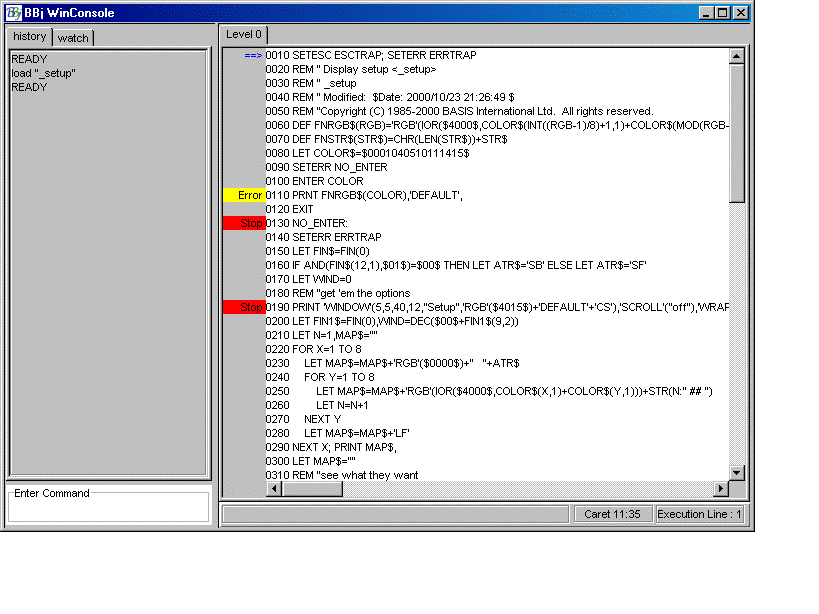
History Tab
Displays the lines that have been executed in a program either by typing them into the command prompt, or by dot stepping. Lines executed using the RUN verb will not be displayed. Runtime errors will also be displayed in the History Tab.
Watch Tab
Displays current Watched variables and their values. To watch a variable that is in a current program, or that has been entered at the command prompt, type:
.WATCH <variable name>
If the variable has been initialized in the active program, then the variable name will appear in the watch window along with its current value. If the variable has not been initialized or is not in the active program, then the variable will not appear in the watch window. To remove a watch on a variable, type:
.UNWATCH <variable name>
Command Prompt
The command prompt works like the command prompt in the SysConsole. Commands entered into the command prompt will be executed with the program currently being run in the editor. More than one command at a time can be entered in this field. For example: multiple lines can be copied from the History Window and pasted into this text field.
Program Level Tab
This pane represents the program level. Level 0 is the main program. A new, tabbed pane is automatically added for each called program.
Editor
The BBj Editor Pane is in the right half of the BBj WinConsole. The Editor pane displays one or more BBj Programs. If the program is running, and calls to other programs that have been made, then the window will display the program levels as tabs in the editor. Once a program is loaded into the editor, it is ready to be viewed, edited and run.
Caret Line
Displays the current location of the caret by line number and column.
Execution Line
Displays the current line being executed. The execution line can also be pressed to scroll to a line in the editor.