Installation — Record/Playback
In BBj 10.0 and higher, the installation program provides the option to record the complete installation process and replay for future installations. An installation of the most recent Java is required (1.6 for BBj 10.0).
Record
To enable the recording feature, mark the Record checkbox on the first screen. This action will create a Java properties file, which by default is named <user home>/BASIS/InstallResponse.properties.
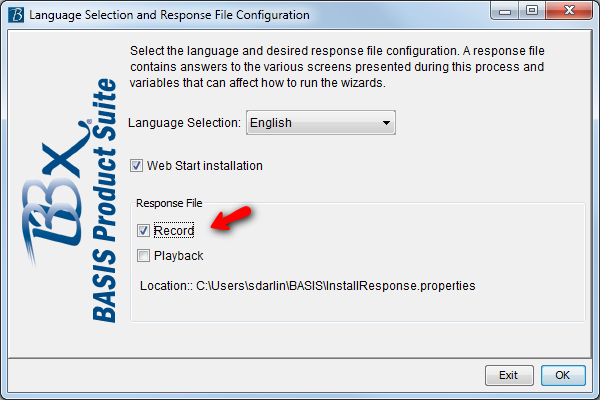
Playback
To replay or rerun that installation process, simply mark the Playback checkbox to launch the response file and run the recorded installation. To run the installation completely silently, set all Wizard properties silent in the response file.
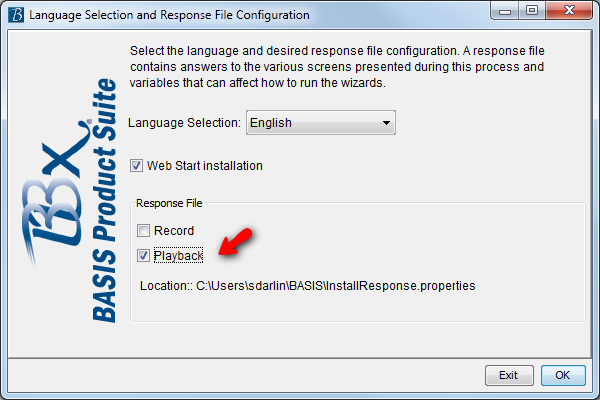
Options
The command line options for the installation that allow you to specify the response file options for the installer are as follows:
Usage
java -jar <BASISInstallable.jar> [-rpsl] <InstallResponse.properties>
-r record
-p playback
-s silent (BBj 19.20+, must be used in conjunction with the -p option)
-l lock response file settings, so that a user can not change them
Examples
java -jar BBjBaristaAddonIDE1000.jar
java -jar BBjBaristaAddonIDE1000.jar -r /tmp/InstallResponse.properties
java -jar BBjBaristaAddonIDE1000.jar -p /tmp/InstallResponse.properties
java -jar BBjBaristaAddonIDE1000.jar -rp /tmp/InstallResponse.properties
java -jar BBjBaristaAddonIDE1000.jar -lp /tmp/InstallResponse.properties
java -jar BBjBaristaAddonDemos1920.jar -ps /tmp/InstallResponse.properties
An install.log file will be created in the <user home>/BASIS directory when the install is run. You can also pass -? or -help (or any invalid parameter to the installer and it will show the above usage). For example:
java -jar BBjBaristaAddonIDE000_06-30-2010_0045.jar -?