Enterprise Manager - Database Update Wizard
The Database Update Wizard provides developers with a tool to save time and energy creating an update solution for their applications. The wizard takes a source database, new data dictionary, and destination for the new data files, and builds an online copy job that copies the contents of the existing database into data files that match the definition of the new dictionary. The administrator has the opportunity to propagate any modifications in the old dictionary that are not present in the new dictionary.
Using the Wizard
To access the wizard, select the source database (your existing application’s database) from the list of databases in the Enterprise Manager. On the database “Information” tab, click the [Update Wizard] button at the bottom to launch the wizard.
The first panel of the wizard prompts for an optional database name, destination dictionary, and destination for the newly created or modified data files.
| New Database | To create a new database that points to the new dictionary files, specify a new database name. To only update the database files without creating a new database link in BBj, leave it blank. |
| New Data Dictionary | The location of the new data dictionary that is defined for the new application. The update wizard will copy the contents of the old database tables into this new database, forcing the data to match the new structure defined in the new dictionary. If any additional modification items are selected on subsequent wizard pages (see below) such as tables, views, etc., this information will be added to the new data dictionary as necessary. |
| Updated Files Destination | The location in which the new data files will be created that match the new dictionary definition. NOTE: The online copy job that will be created to perform the update operation (see below) will remove any table data files and replace them with newly created files that match the structure of the new data dictionary definition |
The next panels show any tables, views, stored procedures, columns, etc. that are present in the old dictionary but not present in the new dictionary. Use these panels to specify any modifications from the old database that still need to be available to the new application. Select those items that should be brought into the new database on each appropriate panel and these items will be added to the new data dictionary files.
The Generated Online Copy Job
When the wizard is complete, the database update is not yet finished. An online copy job begins and creates the new data files that match the new dictionary definition, and then copies the existing data into these new data files. The administrator should periodically monitor the progress of the online copy job from the “Online Copy Jobs” node in the Enterprise Manager navigator area. The database update process is not complete until the job reaches 100%. Once it reaches 100%, the final step is to select it, and then click the [Finish] button to perform the final cleanup and closing of files.
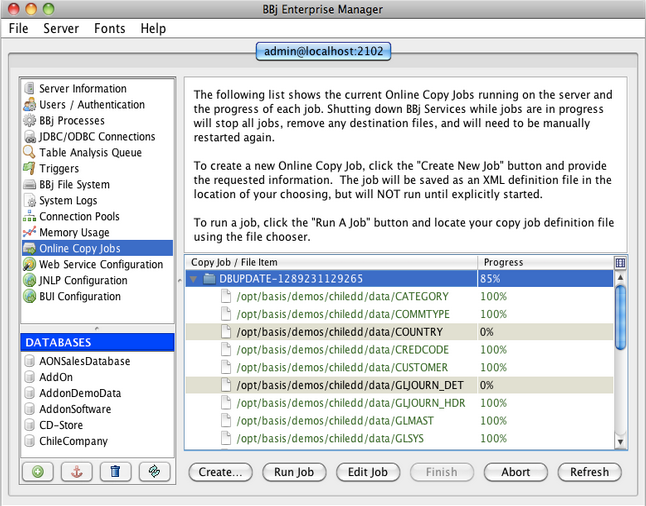
Performing Database Updating Programmatically
The update wizard functionality is also available from an API accessible from BBj or any other Java program. Please see Database Update API for complete details.