Visual PRO/5 Terminal Window
Font/Size Dialog Box
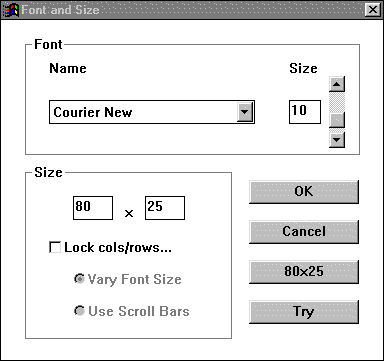
The Font and Size dialog box allows you to change the font and/or physical
size of the Visual PRO/5 terminal window. You may use it by selecting
Fonts/Size... from the
Settings menu.
You can change the display font by using the Font box. All fixed pitch
fonts installed on your system are listed. You may also change the font
size.
By using the Size box, you can set the number of columns and rows of the
Visual PRO/5 terminal window. To ensure that the dimensions remain unchanged,
check Lock cols/rows. You can then choose whether Visual PRO/5 will resize
the font or use scroll bars to let the user view all the data currently
on the screen.
Size Limits
The number of columns and rows in a specified point size must not be
larger than the display screen can accommodate. Windows will not allow
any Visual PRO/5 terminal window to be larger than the display screen.
Additionally, the number of columns and the number of rows may not exceed
255. This is due to the fact that BBx has traditionally reserved only
one byte in the FIN() of a terminal device for each of these values.
You can detect the current size of the physical terminal display at any
time from within Visual PRO/5. Other PRO/5 products that work with X terminals
already have this capability, and it works the same way. Just retrieve
the FIN() of channel 0. Bytes (3,1), maximum physical column, and (4,1),
maximum physical line, contain the current dimensions of the Visual PRO/5
terminal.
Application developers need not worry
about the size of the terminal window changing because Visual PRO/5's
internal data structures are not affected. At startup, Visual PRO/5 creates
a virtual terminal with 80 columns and 25 rows, regardless of the physical
display's dimensions. A simple 'WINDOW' mnemonic is all that is needed
to change the dimensions of this virtual terminal.