 Modifying the Tab Order of Controls
Modifying the Tab Order of Controls
Although ResBuilder sets the tab order of controls in the order in which you create them, the program allows you to modify the tab order.
To modify the tab order, do the following:
-
Click the form or child window.
-
On the Options menu, select Tab Order.
-
A message appears and warns that modifying the tab order also modifies the control ID order.
Visual PRO/5 uses control IDs to process resource events. Modifying the tab order also modifies the control ID order. If you modify the tab order of a resource file that has been incorporated into a Visual PRO/5 application, the modified control ID order will prevent the application from functioning properly.
-
To proceed to the Change Tab Order dialog, click OK.
-
To return to ResBuilder, click Cancel.
-
-
The Change Tab Order dialog appears, and displays the name and control ID of each control on the form or child window.
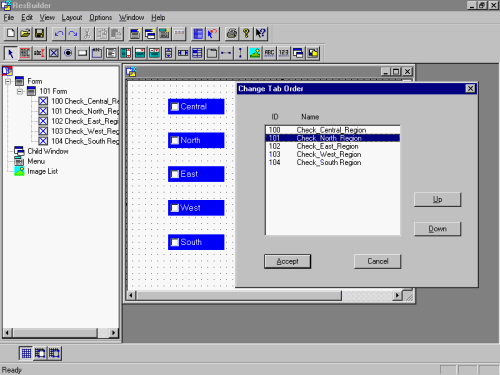
-
To change the tab order of a control, click the line containing its name and ID, then click Up or Down once for each change of position within the list. Repeat this step for each control as necessary until you have set up the desired tab order.
-
Accept or cancel the newly defined tab order, as follows:
-
To accept the tab order and return to ResBuilder, click Accept.
-
To return to ResBuilder without changing the previously defined tab order, click Cancel.
-