Customizing Options of the Source Editor
The Source Editor can be customized to suit user preference. User configurable options are accessed via the Options window. Select Tools->Options from the main menu to open the Options window.
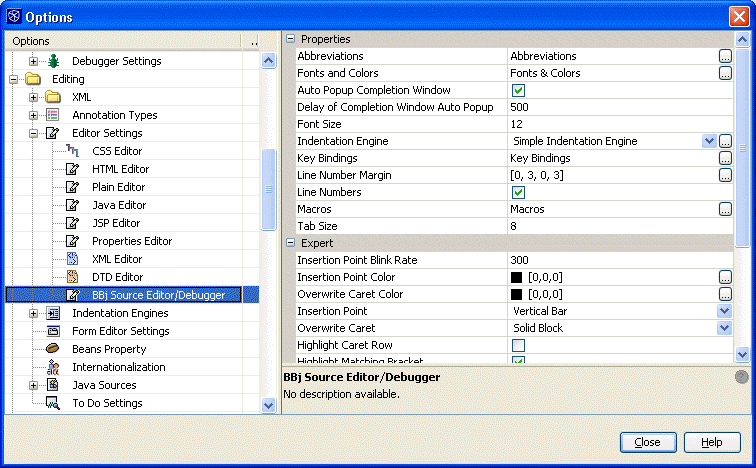
The above image shows the Options window, with the Editing->Editor Settings folders expanded and the BBj Source Editor/Debugger item selected. The user-adjustable settings are listed in the Properties window on the right. Double clicking on the Fonts & Colors value (the compartment to the right of the Fonts and Colors property name) will open the property editor dialog for the Fonts and Colors property, as shown below:
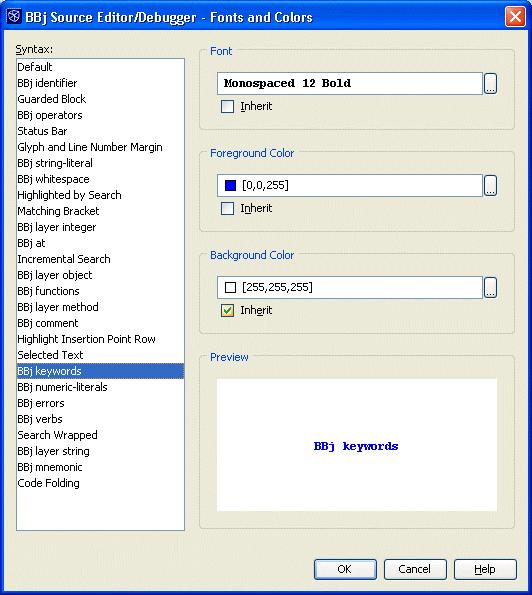
In the image above, the BBj keywords property is selected. Each of these three properties; Font, Background Color, or Foreground Color, can be edited by typing a new value directly into the text field or by clicking the box at the end of field to oen a more sophisticated property editor.
All other property settings shown in the Options window can be edited in a similar way. For more information about options, see Configuring the Environment ->Options in the contents of the NetBeans Online Help (Help ->Contents on the main menu).
Displaying Line Numbers
Programs loaded in the Source Editor may show two different types of line numbers. "User" line numbers appear at the start of each program statement and are an integral part of the code. (User line numbers are optional in BBj programs, but required in PROGRESSION/4 or PRO/5.) "Physical" or "virtual" line numbers are supplied by the Source Editor itself. These numbers are not part of the source code, but help with navigation in the editor. When activated, they appear in the gutter on the left side of the Source Editor where the syntax error and breakpoint icons are located. The display of physical line numbers can be toggled on or off.
To toggle physical line numbers in the gutter, follow these steps:
-
Select Tools ->Options from the main menu to open the Options window.
-
Expand the Editing ->Editor Settings tree.
-
Select BBjSourceEditor/Debugger to display the properties associated with the Source Editor and Debugger.
-
Find the property called Line Numbers in the Property Editor pane on the right side of the Options window and click on the checkbox to turn on or turn off the display of physical line numbers
When the Line Numbers property checkbox is checked, physical line numbers are displayed in the gutter. When the checkbox is unchecked, the gutter is left blank.