BASIS IDE Data Dictionary
Overview
The Data Dictionary Module in the BASIS IDE provides developers with the ability to view and maintain BASIS data dictionaries inside the same environment used for developing their BBj applications. Unlike the previous tool, DD Builder, the Data Dictionary module does NOT provide access to dictionaries located on the local machine (or accessible via mapped drives or UNIX mounts), but rather, via a connection to BBjServices. However, unlike DD Builder, the Data Dictionary Module is available on all supported UNIX platforms with GUI support as well as Mac.
Using the Data Dictionary Module
While the module installs automatically with the BASIS IDE, it is not immediately visible in the explorer. To make it visible, select the "BASIS Server/Database Configuration" item from the "View" menu on the IDE menu bar. This adds aBASIS Server/Database Configuration Tabto the explorer and displays a window similar to the figure below.
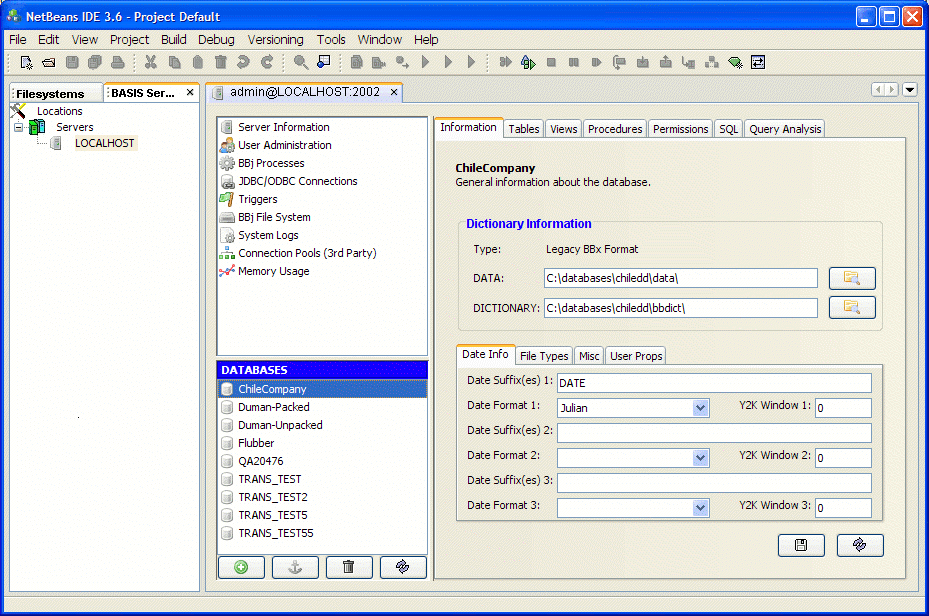
Servers Node
This node provides access to databases on remote BBjServices installations. Accessing a database in this manner requires the developer to log in using a valid user and a password for an account with administrative access to the database. The following steps are required to access a remote database:
-
Right-click on the "Servers" node and select "Mount Server" to display the "Mount Server Wizard" dialog.
-
Specify the host name of the machine to access and the port on which the Administration Server is running (default is 2002).
-
Click "Finish" to make the server available each time the BASIS IDE is run.
-
Right-click on a particular server node and select "Connect" to display the authentication dialog.
-
Specify a user name and a password and click "OK" to connect to the server.
Once connected to a server, each database that is accessible to the developer displays below the server node.
Using The DD Module
The image above shows that the interface for managing databases and server settings is exactly the same and the BBj Enterprise Manager once the connection is established. Please refer to the BBj Enterprise Manager documentation for details on configuration settings, managing databases, and all of the other features in the BBj Enterprise Manager.