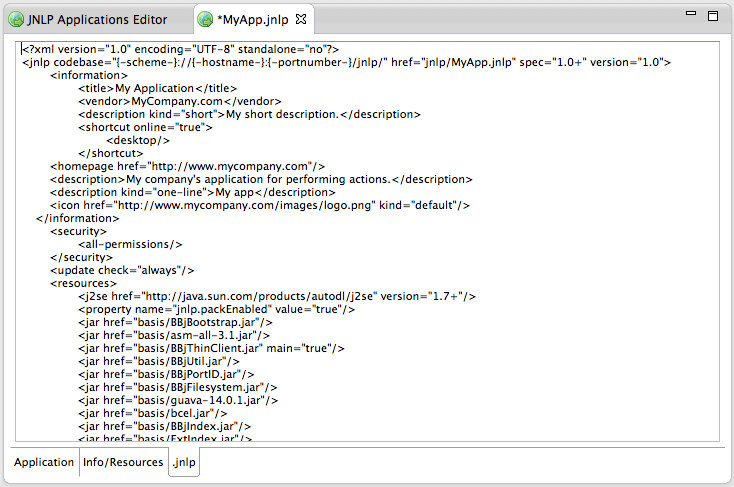Enterprise Manager: Web > JNLP Configuration > Applications
Description
Note: As of BBj 19.20, this feature is superseded by Desktop Apps. See EM: Web - App Deployment.
The JNLP application editor provides the ability to configure a BBj Thin Client application to be run as a Java Web Start application. Web Start makes it possible for users of the application to simply click on a launch link located on a web page to install and launch the application. This makes it very easy to deploy a thin client BBj application.
Creating an Application Configuration
It is simple to get a BBj application configured to run using JNLP.
- Using the Enterprise Manager Navigator tree, double-click on the Web > JNLP Configuration > Applications node to open the JNLP Applications list.
- Click on the
 button to add a new application configuration.
button to add a new application configuration. - Begin with the “Application” tab.
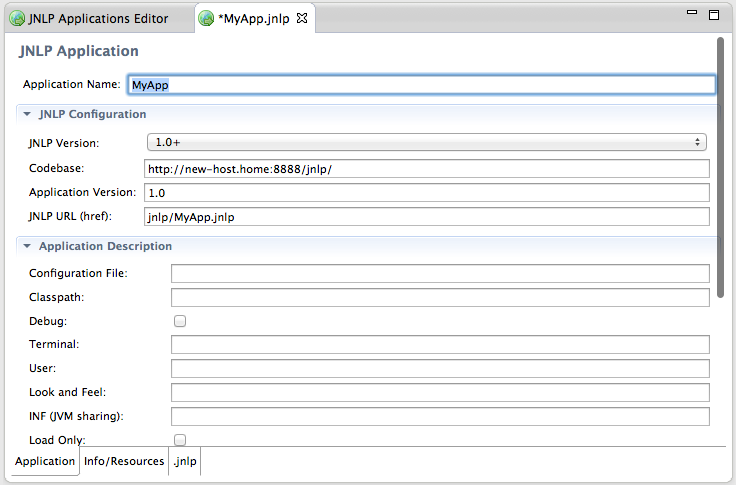
-
-
Specify an “Application Name”.
-
Specify a “Configuration File” (config.bbx) for the application.
-
- In the “Program and Arguments” field,
-
Specify the BBj program to be run and any command line arguments to be passed into the program.
-
Specify program name and arguments separated by spaces: myapp.bbj -arg1 -another
- Switch to the “Info/Resources” tab.
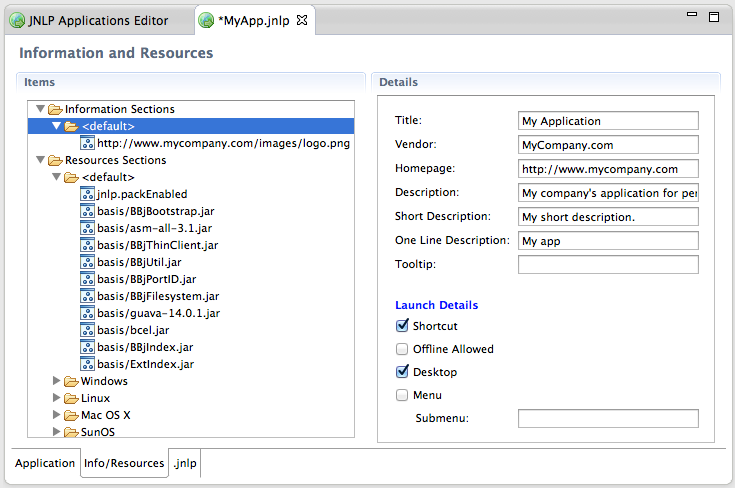
-
Expand the “Information Sections” node, click on “<default>”, and specify a “Title” for the application and optional “Vendor”, “Homepage”, descriptions, etc.
-
Right-click on “<default>” and select “Add Icon” to optionally add one or more icons for the application configuration.
-
Under the “Resources Sections” node, optionally right click on “<default>” or any of the specific operating system nodes to add additional JARs and native libraries that pertain to the application if necessary.
-
Click the [Save] button to save your changes.
-
Notice a new entry on the JNLP Applications list now that the application is configured. In the list you will see the URL necessary to launch the JNLP application configuration from a browser.
-
Click on the
 button to launch the JNLP application configuration.
button to launch the JNLP application configuration.
.jnlp Tab
The “.jnlp” tab shows the XML code that makes up the JNLP configuration based on the application settings on the “Application” and “Info/Resources” tabs. The JNLP code can be edited here manually and changes are propagated to the other tabs. While not typically recommended, this provides for even further advanced configuration of the JNLP file.