
Enterprise Manager: BBjServices > Configuration History
Description
BBjServices consists of a number components requiring a variety of configuration options and files. Maintaining a history of all changes made to these files makes it possible for administrators to better manage system configuration. Possessing the ability to rollback to a previous system configuration can potentially save an administrator hours of frustration when debugging a configuration-related issue by providing a clear historical path back to the complete configuration at any given date and time. BBj 18.00 and later versions provide Configuration History to assist with this process.
How Configuration History Works
Configuration History is enabled by default during BBjServices installation, so there is no configuration needed to begin enjoying this feature right away. The implementation of this feature is quite simple, utilizing a local Git (see Git homepage for more information) archive to store the history of changes made to the <basis_install>/cfg directory.
It is important to note that changes made outside the BBj configuration tools (e.g. directly using a text editor) will automatically be committed to the Git archive. So, the BBj administrator has the assurance that any change made to the cfg directory files will be managed by the Configuration History feature regardless of where they were made.
NOTE: Some files and subdirectories are excluded from the Git archive because they change often during normal BBjServices operation (e.g. cache directories, etc.). Tracking these files would simply clutter the history log, therefore BASIS excludes them.
Why a Git Archive?
Git was designed to track changes to files and directories (typically used for source control) and maintain a history of those changes in such a way that one can return to any point in the change hierarchy. This is perfect for tracking changes to text-based configuration files as well. Further, use of Git means that BBj administrators can use the tools provided by BASIS for viewing changes (see the Enterprise Manager information below) or any Git interface (command-line, Git GUI clients, etc.) for more powerful comparing, searching, and more.
Enterprise Manager Access
The Enterprise Manager provides a simple interface for viewing the complete history of configuration changes, comparing differences between two versions, and reverting to a particular configuration version. If more management functionality is required, simply use the Git client of choice for additional features.
Viewing Change History
To view the configuration change history:
-
Log in to the server using the Enterprise Manager.
-
Under BBjServices, locate the Configuration History item.
-
Double-click to open the Configuration History page.
The Change History page displays a list of all changes sorted by date/time with the most recent changes first.
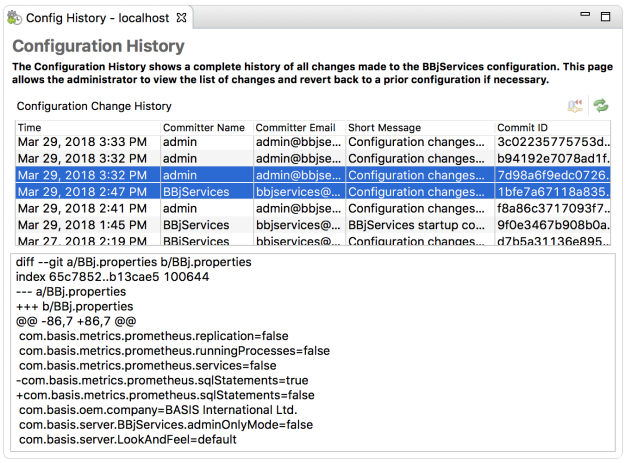
|
Time |
Date and time of the change. |
|
Committer Name |
User who made the configuration change. If the change was made by BBjServices automatically, BBjServices will be used for this value. |
|
Committer Email |
This value corresponds to the email address field that is part of the Git commit action. This is created automatically using the user name and appending @bbjservices to the end. |
|
Short Message |
Brief description of the change event. Typically indicates whether a configuration change occurred manually or whether BBjServices committed a change at startup. |
|
Commit ID |
Corresponds to the Git commit ID. It does not mean much in the context of the EM, but it may be useful when interacting with the Git archive using the command line or another Git GUI client. |
Comparing Commit Versions
To compare the difference between two versions:
-
Select the first commit version to compare.
-
Hold Ctrl (Cmd on Mac) and click the second commit version to compare.
-
Once two commits are selected, the differences are displayed in the status area below the commit list.
Reading the Differences
The differences between the two selected commits is displayed in “combined diff format." This format displays the files changed, some context of where the change occurred, and any modified, added, or removed lines. For information on understanding this format, see Learn Version Control With Git.
Reverting to a Previous Version
When it is determined that it is necessary to revert to a previous version, select the version to revert to and click the Revert button:
( )
)
BBj reverts the configuration to the previous version and creates a new
commit at that date and time.