Enterprise Manager Java App: Web Configuration
In BBj 9.0 and higher, the Enterprise Manager introduces Web Configuration with three tabs; Webserver for general configuration, Applications for Web Start configuration, Web Services for creating and configuring Web Services.
Webserver
Description
The Webserver tab configures general BBj Webserver settings that apply to the Web features.
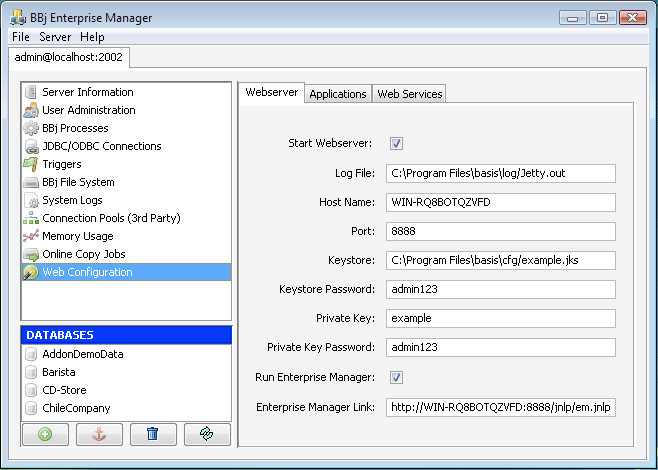
|
Start Webserver |
Turns on the built-in Webserver. |
|
Log File |
Full path of the log file where all Webserver logs will appear. |
|
Host Name |
The name of the computer on which BBj is installed. |
|
Port |
The port name. |
|
Keystore |
Full path to the keystore used for signing jars. Applications deployed via Java Web Start must be digitally signed. BBj automatically signs the jars with an example keystore provided with the installation. To use a different keystore, provide it here. |
|
Keystore Password |
Password To sign jars automatically, BBj requires the keystore password. |
|
Private Key |
Each keystore may have multiple keys, specify the name of the key you wish to use. |
|
Run Enterprise Manager |
Enterprise Manager is configured to run automatically via Web Start; disable running of Enterprise Manager here. |
|
Enterprise Manager Link |
The URL for accessing Enterprise Manager. |
Applications
Description
The Applications tab shows all applications currently configured to run in BBj. Additionally, this tab provides management tools for configuring BBj applications to run in the Web Start environment.
|
Application List |
A list of all applications configured to run in Java Web start. |
|
New |
Create a new configuration, to run an application under Java Web start. |
|
Edit |
Modify an existing configuration. See the section "Edit" below. |
|
Delete |
Remove an unwanted configuratiocxn. |
Edit
Edit the configuration details of BBj applications running in Webstart
.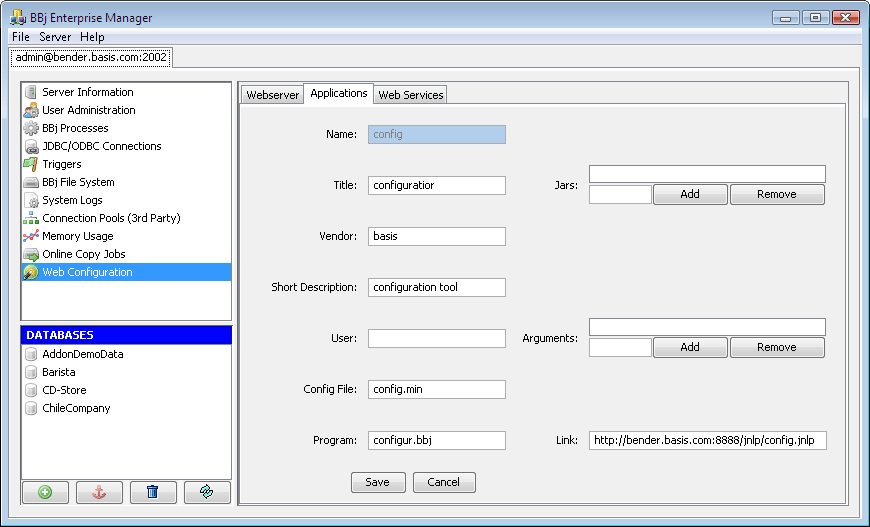
|
Name |
Name of the application URL. |
|
Title |
Title of the application displayed to the user at launch time. |
|
Vendor |
Title of the vendor displayed to the user at launch time. |
|
Short Description |
Description displayed to the user on the launch splash screen. |
|
User |
User specified by the -u flag; may be left blank for default Web user. |
|
Config File |
The configuration file to use, normally specified by the -c option. |
|
Program |
The BBj program to run. |
|
Link |
The URL where BBj will publish your application. |
|
Jars |
List of additional jars to be included in the jnlp file. |
|
Arguments |
Additional arguments to the program. |
Web Services
Description
Displays a list of the Web Services currently configured that publish automatically when BBj starts.
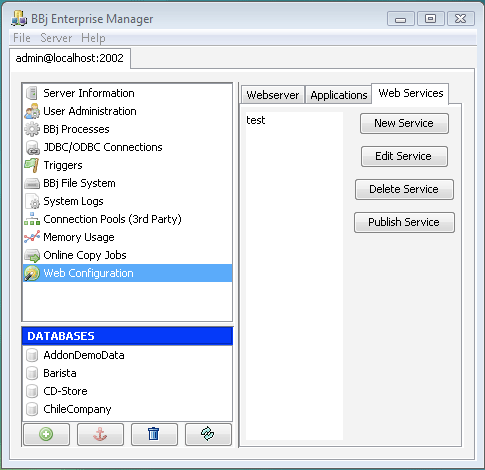
|
Web Services list |
The list of available services. |
|
New Service |
Create a new Web service. |
|
Edit Service |
Add and remove methods from existing services. |
|
Delete Service |
Remove an unwanted service. |
|
Publish Service |
The configuration file to use, normally specified by the -c option. |
Edit Service
Add and remove methods of a Web service. Each method call will start a new BBj Interpreter and call the program you specify. Various configuration options may be passed to that interpreter.
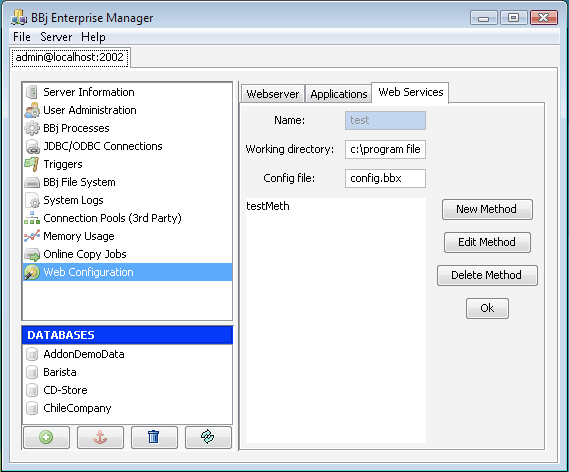
|
Name |
Name of the service. |
|
Working directory |
Specifies the working directory for the interpreter that executes the program. |
|
Config file |
Path to the config file for the interpreter that executes the programs. |
|
New Method |
Add a new method to the Web service. |
|
Edit Method |
Changes the details of the existing method. |
|
Delete Method |
Deletes the method. |
|
Ok |
Returns to the Web Services overview screen. |
Edit Method
Web Services calls map to a CALL with ENTER of a BBj program. The Webserver and interpreter need specific details the enter statement to call the implementing function correctly.
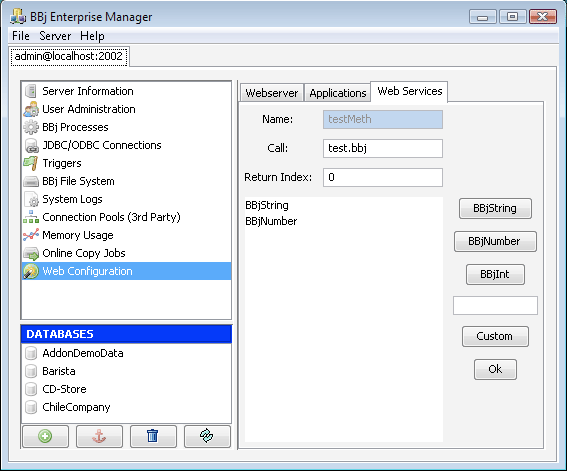
|
Name |
Name of the method published to the world. |
|
Call |
The source file and label to call when a request is handled. |
|
Return Index |
Index of the argument to return; zero based. |
|
Argument List |
A list of all argument types that will be passed to the ENTER. |
|
BBjString |
Add a string argument. |
|
BBjNumber |
Add a numeric argument. |
|
BBjInt |
Add an integer argument. |
|
(text box) |
Allows the entry of a Java type. |
|
Custom |
Adds the type specified in the textbox. |
|
Ok |
Return to the Web Service editing screen. |
Your Web Service will be available in the built-in jetty server after publishing.
The host name, port number, and Web Service name combine to produce a
wsdl file available at this address http://
<hostname>:<port>/webservice/<web service name>?wsdl.
For example, a Web Service named example deployed on a host named myserver
would be available at this url: http://myserver:8888/webservice/example?wsdl.