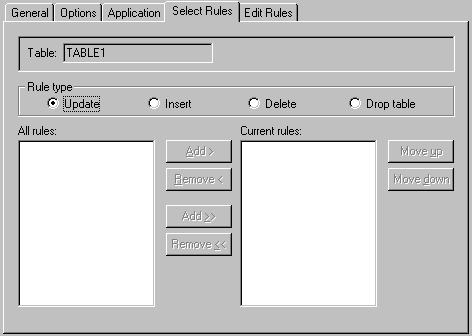Selecting Tables Rules
Selecting Tables Rules
Once data dictionary general rules have been defined, they can be selected for individual tables, as follows:
-
In the tree view, select the desired table to display the General Table properties page.
-
Click the Select Rules tab to display the Select Rules properties page.
-
In the Rule type field, click one of the following rule types:
-
Update - Defines the criteria that must be met before existing records can be updated.
-
Insert - Defines the criteria that must be met before new records can be created.
-
Delete - Defines the criteria that must be met before existing records can be deleted.
-
Drop table - Defines the criteria that must be met before TAOS code can be used to delete the table from the data dictionary.
-
-
The Current rules field displays all of the rules currently active for the table.( A table can use the same rule more than once.) Rules are executed according to the order specified in this field. To move a rule up or down the list, click the rule, then use the Move up and Move down buttons to move it to the desired location.
-
To remove a rule from the Current rules field, either double-click the rule, or select it and then click the Remove button.