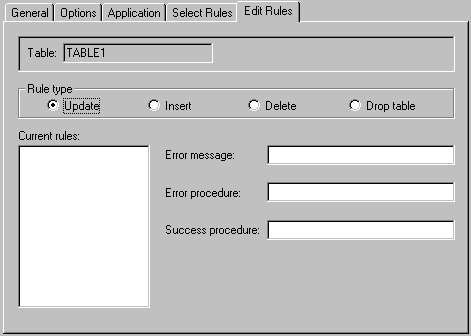Editing Table Rules
Editing Table Rules
Once table rules have been selected, they can be customized without affecting the general rules definitions, as follows:
-
In the tree view, select the desired table to display the General Table properties page.
-
Click the Edit Rules tab to display the Edit Rules properties page.
-
In the Rule type field, click one of the following rule types:
-
Update - Defines the criteria that must be met before existing records can be updated.
-
Insert - Defines the criteria that must be met before new records can be created.
-
Delete - Defines the criteria that must be met before existing records can be deleted.
-
Drop Table - Defines the criteria that must be met before TAOS code can be used to delete the table from the data dictionary.
-
-
The Current rules field displays all defined rules that have been selected for this table. Click a rule to select it and display the default values in the Error message, Error procedure, and Success procedure fields.
-
Edit the values in the Error message, Error procedure, and Success procedure fields, to customize the rules for the selected typedef:
-
In the Error message field, define the error message text that will appear when user activity causes the rule to generate a false or zero result.
-
In the Error procedure field, define the routine to be executed when the rule process generates a false or zero result.
-
In the Success procedure field, define the routine to be executed when the rule generates a true or non-zero result.
-