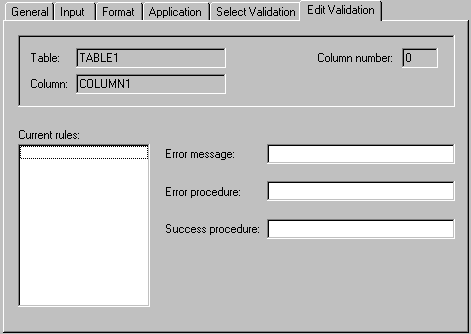Editing Column Rules
Editing Column Rules
Once column rules have been selected, they can be customized without affecting the general rules definitions, as follows:
-
In the tree view, select the desired column to display the General Column properties page.
-
Click the Edit Validation tab to display the Edit Validation properties page.
-
The Current rules field displays all defined rules that have been selected for this column. Click a rule to select it and display the default values in the Error message, Error procedure, and Success procedure fields.
-
Edit the values in the Error message, Error procedure, and Success procedure fields, to customize the rules for the selected column:
-
In the Error message field, define the error message text that will appear when user activity causes the rule to generate a false or zero result.
-
In the Error procedure field, define the routine to be executed when the rule process generates a false or zero result.
-