BASIS Resource Bundle Editor
Description
In BBj 12.0 and higher, the BASIS Resource Bundle Editor provides an intuitive user interface that allows for the creation and editing of Java resource bundles, which are much like string tables, most commonly used for localization. The resultant resource bundles can be accessed in BBj code via BBTranslator. This utility provides runtime access to the string literals based on the current locale (Language/Country/Variant).
The Resource Bundle Editor resides in the directory <bbj_install>/utils/translations in the resourcebundleeditor.bbj module.
Launch the Editor
Run the Resource Bundle Editor by selecting BASIS > BBj > Utilities > Resource Bundle Editor. Alternatively, you can invoke the Editor as follows:
bbj resourcebundleeditor.bbj <resource bundle file> <lock bundle>
|
<resource bundle file> |
The path/file of the resource bundle |
|
<lock bundle> |
Either 1 or 0. Locking the bundle (1) will prevent any other users from using the resource bundle until editing is complete. The default is to lock the bundle (1). |
To run via Web Start, download and run from https://poweredbybbj.com:8443/jnlp/ResourceBundleEditor.jnlp.
Edit a Resource Bundle
Once the Editor launches, the following desktop displays with access to familiar functions for editing and creating new properties.
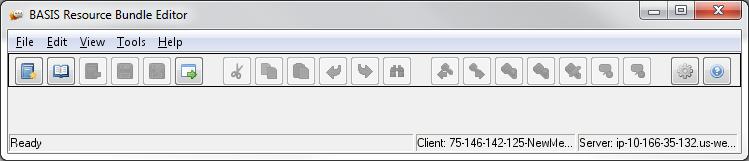
Select File > Open a Resource Bundle and select the bundle you wish to edit.
The existing keys appear in the pod to
the left and the translations for the selected key appears in the pod
to the right as shown below. The two icons to the right of the "Number
of keys" field in the key pod set to  Tree View
or
Tree View
or  Flat View, as well as from the View
dropdown. A hyphen is the default character in the key name that
creates a tree level; change this to an underscore in the Options dialog.
Flat View, as well as from the View
dropdown. A hyphen is the default character in the key name that
creates a tree level; change this to an underscore in the Options dialog.
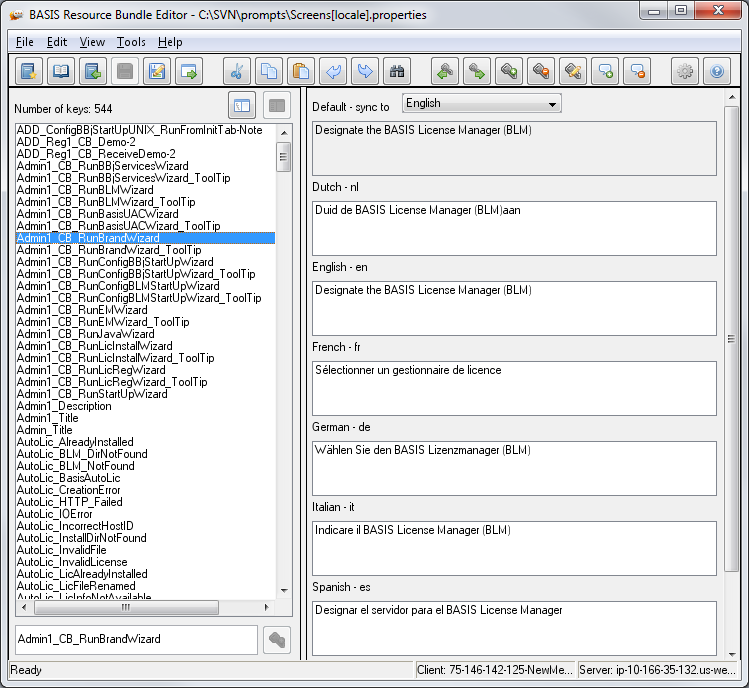
Select the key to edit and made the changes in the language as needed. The "Default - sync to" language is "None" but is selectable.
In addition to accessing functions via the menu options File, Edit, etc., at the top of the editor window, shortcut keys also access many of these functions.
File
![]()
|
|
Create a new translation |
|
|
Open a Resource Bundle |
|
|
Close a Resource Bundle |
|
|
Display/open a recently opened Resource Bundle |
|
|
Save a Resource Bundle |
|
|
Save as |
|
|
Exit a Resource Bundle |
Edit
![]()
|
|
Cut text |
|
|
Copy text |
|
|
Paste text |
|
|
Undo last edit |
|
|
Redo last edit |
|
|
Find |
Tools
![]()
|
|
Select previous key or press [Pg Up] |
|
|
Select next key or press [Pg Down] |
|
|
Add a key |
|
|
Delete a key |
|
|
Edit a key |
|
|
Add new locale |
|
|
Delete existing locale |
|
|
Defines style of text entry for new keys o Case; default is mixed case o Character substitution for spaces; default is underscores o Character to create child level; default is hyphen 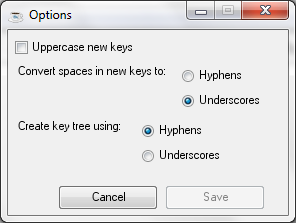
|
|
|
The revision level of the BASIS Resource Bundle Editor |
 New
New Open
Open Close
Close Recent
Bundles
Recent
Bundles Save
Save Save
As
Save
As Exit
Exit Cut
Cut Copy
Copy Paste
Paste Undo
Undo Redo
Redo Find
Find
 Next Key
Next Key Add Key
Add Key Delete Key
Delete Key Edit
Key
Edit
Key Add
locale
Add
locale Delete
locale
Delete
locale About
About