Payroll - Terminate or Reactivate Employee
This task is accessed from the Display additional options button  on the Employee maintenance form.
on the Employee maintenance form.
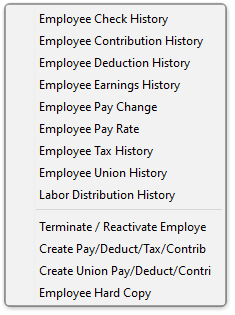
Function
This option is used to record information necessary to terminate or reactivate employees. If the currently selected employee is active when you enter this option, the module issues the prompt:
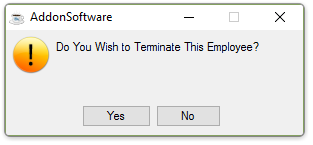
-
Click the [Yes] button to proceed.
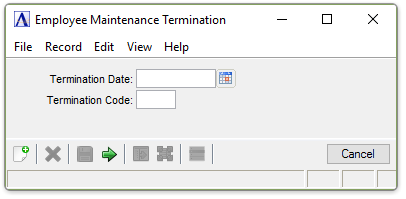
Employee Maintenance Termination
In the Termination Date field...
-
Enter the employee’s Termination date.
-
Click
 to select from a Pop Up Calendar.
to select from a Pop Up Calendar.
In the Termination Code field...
-
Enter a 3-character alphanumeric code identifying the reason for the employee’s termination.
Enter DDD for a deceased employee. Termination codes are any user-defined codes used for termination record keeping. The termination codes are not retained in any maintenance section. Be sure to document the codes and their meanings for future users who may be accessing the Payroll module.
When finished making selections...
-
Click
 to process the record.
to process the record.
The Termination Date, Termination Code, and the Employee Inactive Status will be updated.
If the currently selected employee is not-active when you enter this option, the module issues the prompt:
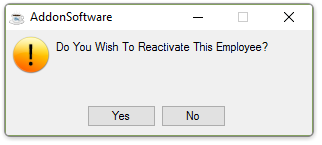
-
Click the [Yes] button to proceed.
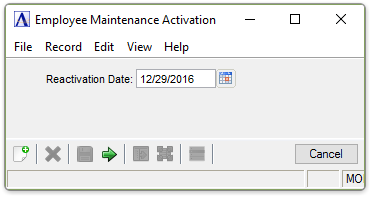
Employee Maintenance Activation
In the Reactivation Date field...
-
Enter the employee’s Re-Activation date.
-
Click
 to select from a Pop Up Calendar.
to select from a Pop Up Calendar.
This date will become the new Hire Date for the employee in the Employee Masterfile.
When finished making selections...
-
Click
 to process the record.
to process the record.
The Hire Date, Termination Date, Termination Code, and the Employee Inactive Status will be updated.
______________________________________________________________________________________
Copyright BASIS International Ltd. AddonSoftware® and Barista® Application Framework are registered trademarks.