Payroll - Employee Pay Rate
This task is accessed from the Display additional options button  on the Employee maintenance form.
on the Employee maintenance form.
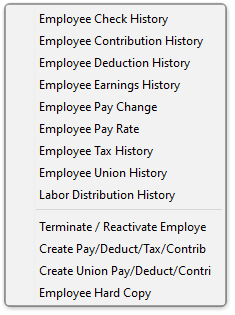
Function
This option is used to define and maintain employee titles, pay rates, and standard hours worked. T The information is used during Payroll Automatic Processing to automatically generate standard pay. Additionally, pay rate changes may be recorded by date and, optionally, by increase or decrease in the number of hours worked. This option may be used at any time to change information for the employee.
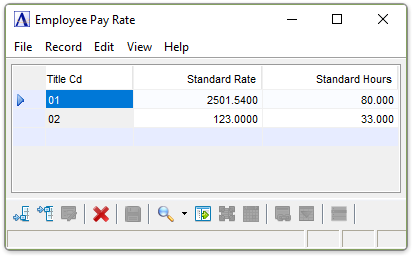
Employee Pay Rate
-
Click
 to save the record.
to save the record. -
Click
 to add a new record at the end of the form or
to add a new record at the end of the form or  to insert a new record at the current location.
to insert a new record at the current location. -
Click
 to delete the record selected.
to delete the record selected.
To enable edits to the form select  .
.
About the Fields
In the Title Cd field...
-
Enter a valid title code.
-
Click
 to select from a list of valid codes.
to select from a list of valid codes.
In the Standard Rate field...
-
Enter the full salary for the salaried employee’s pay period.
-
Enter the hourly rate for the hourly employee’s pay period.
-
Enter 0.00 when the pay rate in the standard title ID is correct. A change in title ID rate will automatically change this employee’s pay.
-
Press Return to accept the default.
NOTE: Refer to the standard rates assigned to each title as shown on the Title Code Report. Employees with the same title may have different pay rates, (e.g., there may be different rates for a beginning and an experienced employee even though they have the same title and job function).
When the employee’s current rate is equal to the standard rate in the title code, do not enter a rate here. This allows a default to the standard rate at payroll entry. Consequently, if the standard rate should change, the change should be made only in the title code and not in every employee’s masterfile.
In the Standard Hours field...
-
Enter the number of hours that the employee normally works.
This entry allows the automatic generation of earnings for both salaried and hourly employees each pay period. When this field is left blank (e.g., no standard number of hours is assigned for a particular title), earnings for salaried employees are generated during automatic earning generation. However, hours for hourly employees must be manually entered in Payroll Entry for payroll to be generated.
When finished entering Information...
-
Click
 to save the record.
to save the record. -
Click
 to add a new record at the end of the form or
to add a new record at the end of the form or  to insert a new record at the current location.
to insert a new record at the current location. -
Click
 to delete the record selected.
to delete the record selected.
If the Window is closed without saving the record, the module issues this confirmation prompt:
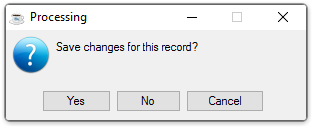
-
Click [Yes] to save the changes.
-
Click [No] to return to Employee Masterfile Maintenance without saving the record.
-
Click [Cancel] to return to the Record you are Editing.
______________________________________________________________________________________
Copyright BASIS International Ltd. AddonSoftware® and Barista® Application Framework are registered trademarks.