Payroll - Employee Contribution History
This task is accessed from the Display additional options button  on the Employee maintenance form.
on the Employee maintenance form.
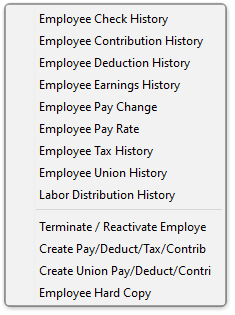
Function
This task is used to create and maintain contribution code information necessary for calculating employer taxes. Employer contributions are those taxes affected by employee earnings such as state unemployment taxes and workers compensation. This option may be used at any time to change information for employees.
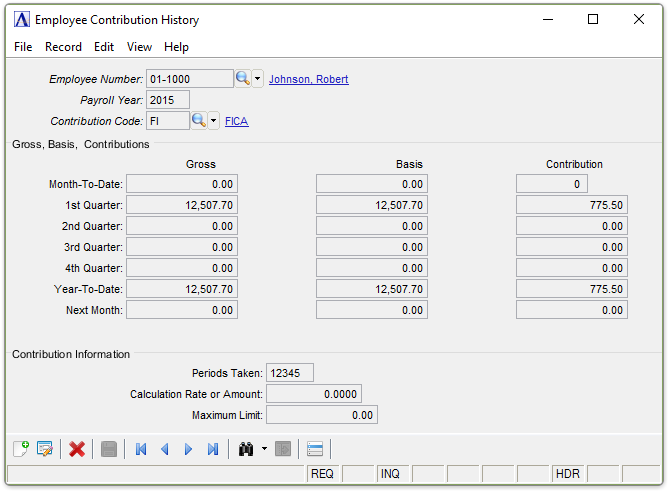
Employee Contribution History
NOTE: All non-special contribution codes (where the Special Contribution Checkbox was left unchecked in the Contribution Code Maintenance task) are automatically assigned to new employees added to the Employee Masterfile. Be certain that all automatically assigned contribution codes apply to the new employee. If a contribution code does not apply to this employee, delete the code from the employee’s record.
About the Fields
The Contribution Code Maintenance screen is divided into three sections. The upper section (header) fields are used to enter the Payroll Year and Select the appropriate code. The middle section displays historic information. The lower Contribution Information section is used to enter and edit items specific to this employee.
If designated as an Administrator, you may edit the Historical Data by selecting the Display additional options... button  and selecting
and selecting
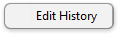
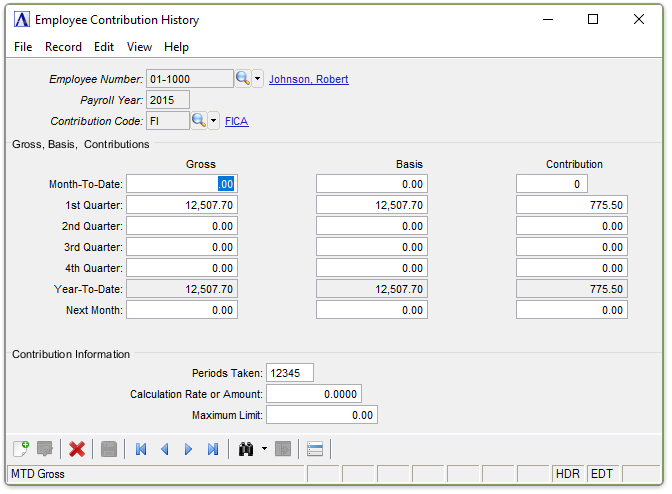
Edit Employee Contribution History
The Month-To-Date and Next Month Fields are only relevant to the current Payroll Year. Non-current year fields are disabled.
As an Administrator, when finished entering Check History Information...
-
Click
 to save the record.
to save the record. -
Click
 to add a new record at the end of the form or
to add a new record at the end of the form or  to insert a new record at the current location.
to insert a new record at the current location. -
Click
 to delete the record selected. A record may be deleted if all numeric data is set to zero.
to delete the record selected. A record may be deleted if all numeric data is set to zero.
If the Window is closed without saving the record, the module issues this confirmation prompt:
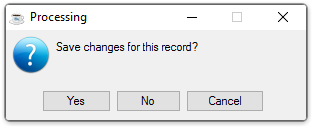
-
Click [Yes] to save the changes.
-
Click [No] to return to Employee Masterfile Maintenance without saving the record.
-
Click [Cancel] to return to the Check History Record you are Editing.
In the Payroll Year field...
-
Enter the Calendar Tax Year that this Record Applies to.
-
Click
 to select from a list of all existing employee contribution records.
to select from a list of all existing employee contribution records. -
Click the record navigating buttons;
 to view the first record,
to view the first record,  to view the previous record,
to view the previous record,  to view the next record, and
to view the next record, and  to view the last record.
to view the last record.
In the Contribution Code field....
Contribution codes with the Special Contribution checkbox left unmarked in the Contribution Codes maintenance task are automatically assigned to new employees.
-
Enter a valid contribution code. The description is displayed.
-
Click
 to select from a list of valid codes.
to select from a list of valid codes.
For established employees, historical information for the contribution code entered are displayed in the Gross, Basis, and Contribution fields.
When the initial payroll is processed as the first payroll in January, this information begins accumulating to the Employee Masterfile.
If the payroll is initiated at any other time, this annual historical data must be entered during the conversion process (refer to the Installation section of this manual).
NOTE: When defining new employees, be certain that any automatically assigned contribution codes that do not apply to the employee are deleted immediately.
All automatically assigned contribution codes may be displayed by using the navigating buttons or  record lookup.
record lookup.
Normally the only fields that can be changed within this option are those in the Contribution Information section of the screen.
In the Periods Taken field....
The periods defined in the Contribution Code Maintenance task for this contribution code are displayed, but may be overridden with periods specific to this employee.
-
Enter the payroll period(s) this contribution is to be taken, using the numbers 1, 2, 3, 4 and 5 to represent the payroll periods.
When entering more than one payroll period, enter the numbers one after another, with no spaces separating the entries (e.g., 12345, to specify pay periods 1 through 5).
In the Calculation Rate or Amount field....
Entries in this field depend upon the Contribution Type selected in the Contribution Code Maintenance task.
-
Enter any fixed dollar amount to be taken as a contribution each applicable payroll period for ‘Fixed’ contribution types.
-
Enter any percentage to be taken as a contribution each applicable payroll period for ‘Unit’ or ‘Dollar’ contribution types. Percentages should be entered as whole numbers (e. g., enter 10% as 10, not .10).
When the employee’s contribution amount is different from what is specified in the Contribution Code Maintenance task, the employee’s amount/percentage is used. When there is no contribution amount specific to the employee, the amount/percentage from the Contribution Code Maintenance task is used.
In the Maximum Limit field....
-
Enter the dollar amount of the limit or leave blank to use the default from the Contribution Code.
If the Contribution Limit or Contribution Rate changes during the year, the month-to-date, quarterly and year-to-date will be affected.
It is recommended that a new contribution code be created in cases where the limit changed during the calendar year.
Also, if the Contribution Limit has decreased during a calendar year, it is recommended that you check for negative amounts
on the PRD/Payroll Detail Report and make the necessary adjustment to the PRD Payroll Entry task to prevent any errors from occurring,
such as erroneous refunds of contributions.
When finished entering Contribution Code Information...
-
Click
 to save the record.
to save the record. -
Click
 to clear the form and begin again.
to clear the form and begin again. -
Click
 to delete the record selected. (All numeric fields must be zero to allow deletion)
to delete the record selected. (All numeric fields must be zero to allow deletion)
If the Window is closed without saving the record, the module issues this confirmation prompt:
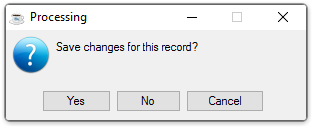
-
Click [Yes] to save the changes.
-
Click [No] to return to Employee Masterfile Maintenance without saving the record.
-
Click [Cancel] to return to the Contribution Code you are Editing.
If an "Allow Undefined Code" option was accepted for an employee during Payroll Entry, and the Payroll Check Register is updated by over-riding the warnings, new record will automatically be created for the employee. Be sure to check the Contribution Information, which will initially be blank.
______________________________________________________________________________________
Copyright BASIS International Ltd. AddonSoftware® and Barista® Application Framework are registered trademarks.