Shop Floor Control - Work Order Header Report
Function
Reports all or selected work order header information. When running this report for all open work orders, totals for all transactions for a work in process display. The data displayed for each selected work order includes open, start, and completion dates; the work-in-process balance; work order type and category; item code, customer number, and order number. The report may be created in work order number, work order type, item code, or customer number sequence.
=>To access this menu...
Select Work Order Header Report from the Reports menu.
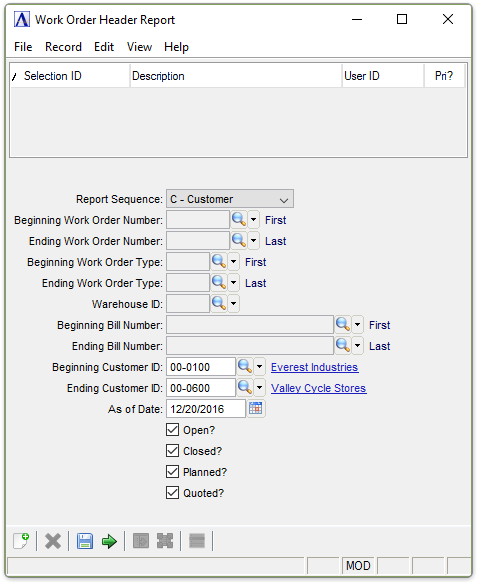
Work Order Header Report
About the Fields
From the Report Sequence dropdown...
-
W – Work Order to sort the report by work order number.
-
T – WO Type to sort by work order type.
-
B – Bill Number to sort by bill number.
-
C – Customer to sort by customer number.
In the Beginning/Ending Work Order Number field...
Field is active only when W – Work Order is selected in the Report Sequence step.
-
Enter the first/last work order number for the report.
-
Press [Tab] or the [Return] to use the first/last available number/code.
-
Click
 to select from a list of all valid work order numbers.
to select from a list of all valid work order numbers.
The requested information differs depending on what you entered in the Selected Report Sequence field. For W-Work Order, enter the lowest work order number that is to appear on the report. For T-WO Type, enter the lowest work order type code that is to appear on the report. For C-Customer, enter the lowest customer number that is to appear on the report. For B-Bill Number, enter the lowest item code that is to appear on the report. Numbers sort before letters.
In the Beginning/Ending Work Order Type field...
This field is active only when T – WO Type is selected in the Report Sequence step.
-
Enter the first/last work order type for the report.
-
Press [Tab] or [Return] to use the first/last work order type available.
-
Click
 to select from a list of all valid work order codes.
to select from a list of all valid work order codes.
This field is active only when B – Bill Number is selected in the Report Sequence step.
-
Enter a valid warehouse ID number.
-
Click
 to select from a list of all valid warehouse IDs.
to select from a list of all valid warehouse IDs.
In the Beginning/Ending Bill Number field...
This field is active only when B – Bill Number is selected in the Report Sequence step.
-
Enter the first/last bill number for the report.
-
Press [Tab] or [Return] to use the first available bill number.
In the Beginning/Ending Customer ID field...
This field is active only when C – Customer is selected in the Report Sequence step.
-
Enter the first/last customer ID for the report.
-
Press [Tab] or the [Return] to use the first/last customer ID available.
-
Click
 to select from a list of all valid customer IDs.
to select from a list of all valid customer IDs.
-
Enter the closing date in which to calculate costs.
-
Press [Tab] or [Return] to use the current date.
-
Click
 to use the tool to select the date.
to use the tool to select the date.
The report will calculate the value in the work orders as of the date entered at this prompt.
Checkboxes…
Enter any combination of the following:
-
Mark Open? to create a report for open work orders - based on the date selection in the As of Date field.
-
Mark Closed? to create a report for closed work orders - based on the date selection in the As of Date field.
-
Mark Planned? to create a report for planned work orders - based on the date selection in the As of Date field.
-
Mark Quoted? to create a report for quoted work orders - based on the date selection in the As of Date field.
When finished making entries to the fields…
-
Select
 to run the report.
to run the report. -
Click
 to save the selections.
to save the selections. -
Click
 to clear all selections.
to clear all selections.
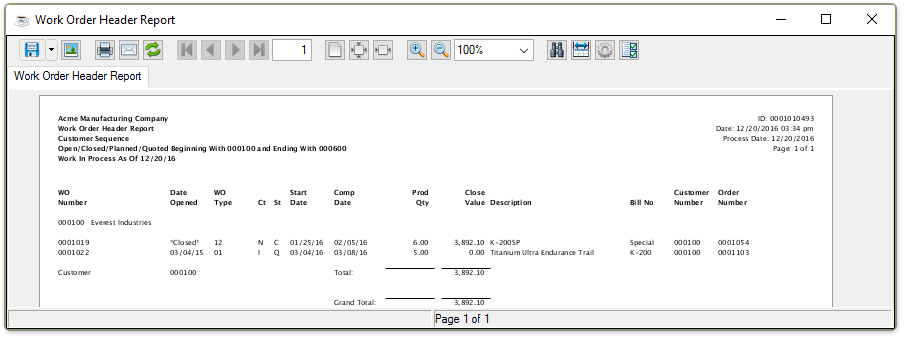
Sample Work Order Header Report
See Output Options.
______________________________________________________________________________________
Copyright BASIS International Ltd. AddonSoftware® and Barista® Application Framework are registered trademarks.