Shop Floor Control - Work Order Close Data Entry
Function
This task allows the closing of work orders. Work orders may either be closed complete , meaning that no additional units will be produced, or partial, meaning that a portion of the units will be completed later.
Closing a work order will reduce work in process and debit the close account defined for the work order type. The work order type Inventory Item (I) causes inventory to be received. Completing a work order disallows any future transactions against the work order.
=>To access this menu...
Select Work Order Close Data Entry from the Transaction Processing menu.
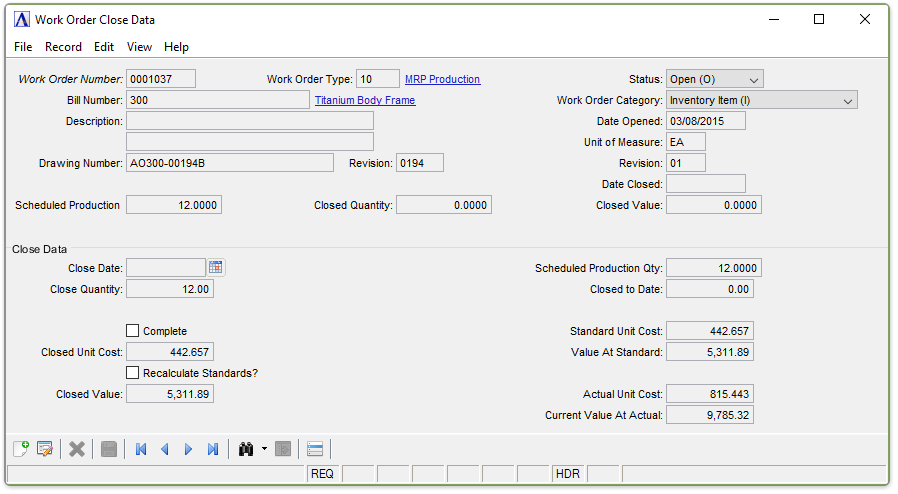
Work Order Close Data
Recurring/Permanent (R) work orders, such as those for shop maintenance or supplies, will automatically be closed and reopened each month during Period-End Processing. Some Recurring/Permanent work orders, such as those for one-time capital projects, should be closed in Work Order Close Data Entry when they are completed as they are not to be reopened by Period-End Processing.
Refer to the Closed Work Order Summary Register for information about the postings that take place when a work order is closed.
About the Fields
In the Work Order Number field...
-
Click
 to display the Work Order table. Select a record to populate the field with the selection.
to display the Work Order table. Select a record to populate the field with the selection. -
Click the record navigating buttons to view existing work order types;
 to view the first record,
to view the first record,  to view the previous record,
to view the previous record,  to view the next record and
to view the next record and  to view the last record.
to view the last record.
The current information for the work order is displayed.
In the Work Order Type field...
Display only. Shows the type of work order.
Display only. Shows the status of the work order.
Display only. Shows the number of the bill (if any).
In the Work Order Category field...
Display only. Shows the date this work order was first created.
Display only. Shows the description of the bill.
Display only. Shows the date this work order was first created.
In the Unit of Measure field...
Display only. Shows the unit of measure for the bill.
Display only. Shows what revision the bill is now in.
Display only. Shows the date the work order was closed.
In the Scheduled Production field...
Display only. Shows the amount of production requested in the work order.
In the Close Quantity field...
Display only. Shows the amount of production previously closed.
Display only. Shows the value of the previously closed quantity.
Once a work order has been closed and updated, you cannot open it again. A new work order must be created if the production is still needed. Entering a closed work order number causes the system to issue the prompt:
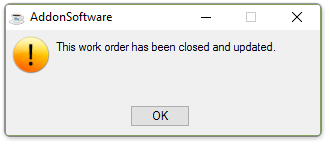
Entering a work order number that has already been closed and not updated causes the system issue the prompt:
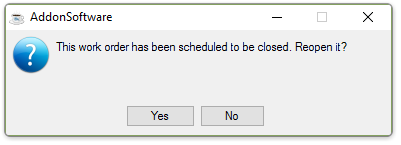
-
Select [Yes] to reopen the work order.
All previously entered closing information will be removed. -
Select [No] to access the Close Date field. Items and information can be added or changed on this work order at any time until the Closed Work Order Summary Register update is run.
Selecting [Yes] results in the prompt:
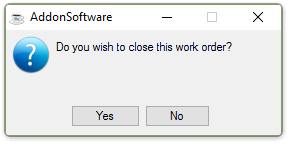
-
Select [Yes] to close the work order and access the Close Date and Close Quantity fields.
-
Select [No] to clear the form and return to the Work Order Number field.
-
Enter the date for this work order to close. This date determines the general ledger period in which the postings will be made when the Closed Work Order Summary Register is updated.
-
Click
 to use the tool to select the date.
to use the tool to select the date. -
Press [Tab] or [Return] to accept the current date.
In the Close Quantity field...
-
Enter the quantity to close on the close date.
-
Press [Tab] or [Return] to accept the quantity from the work order entry.
NOTE: When reopening a work order for example, if there are 18 items scheduled to be closed and 3 more items must be added the total amount of items, 21, must be entered as the amount to close in this field. Otherwise, the system will close only 3 items instead of the original 18.
-
Mark the box if the order will be complete when the work order is closed.
-
Unmark the box if this is a partial close.
Work orders that have been closed complete will allow no further transactions. A recurring work order (‘R’ type) that is complete will not be re-opened.
NOTE: An error message will appear if the checkbox is checked when there are still purchase requisitions or purchase orders open for subcontracts.
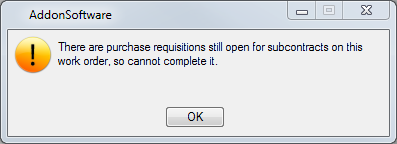
In the Closed Unit Cost field...
This field is only available if you complete a work order with purchase requisitions still open.
-
Enter the cost of the closed unit amount.
-
Press [Tab] or [Return] to accept the default.
Recalculate Standards? checkbox...
This field is only available if you complete a work order, there are no purchase requisitions open, and the close amount varies from the production amount.
-
Mark the box to recalculate the standards based on the completed quantity rather than the scheduled production.
-
Unmark the box to not recalculate the standards.
Marking the box means only the closed quantity was produced and used a different amount of resources than would have been used to produce the scheduled production.
Unmarking the box the closed quantity was produced by using the resources planned for the scheduled production.
NOTE: Standards are recalculated based upon Close Quantity. It is difficult to analyze historical work order costs if standards have not been recalculated when appropriate.
Display only. Shows the value of the Closed Quantity times the Closed Unit Cost.
In the Scheduled Production Qty field...
Display only. Shows the original number of units scheduled to be produced.
In the Closed to Date field...
Display only. Shows the amount of production completed as of the last update.
In the Standard Unit Cost field...
Display only. Shows the standard cost of each unit when dividing the Value at Standard by the Scheduled Production Qty.
In the Value At Standard field...
Display only. Shows the standard cost of this work order determined in the Bill of Materials module or the Work Order Entry task.
NOTE: If the standard cost for the item produced by the work order has been changed since the work order was entered, the Value at Standard shown will be the current standard.
In the Actual Unit Cost field...
Display only. Shows the actual cost of each unit when dividing the Current Value at Actual by the Scheduled Production Qty.
In the Current Value At Actual field...
Display only. Shows the value of the actual cost accumulated for this work order.
Current Value Example
When a work order was entered, the standard cost for material was $25 per unit and the standard cost for labor was $75 per unit (total standard cost equals $100 per unit). By the time the work order was closed, the total standard cost increased to $120 per unit. Because the original standard cost was 25% material and 75% labor, the additional $20 per unit cost will be allocated 25/75 to labor and material. That is, the task will assume that the standard cost for material has risen to $30 ($25 plus 25% of $20) and the standard cost for labor has risen to $90 ($75 plus 75% of $20).
When finished making entries to the fields…
- Click
 to save the current data.
to save the current data.
If the Recalculate Standards field has been checked, the system issues another prompt:
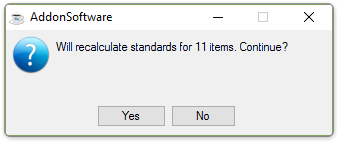
-
Select [Yes] to recalculate now.
-
Select [No] to return to the Work Order Close Data form.
______________________________________________________________________________________
Copyright BASIS International Ltd. AddonSoftware® and Barista® Application Framework are registered trademarks.