Shop Floor Control - Transaction History
Function
The Transaction History task is accessed from the 'Display additional options' dropdown on the Work Order Entry form. This task allows viewing of transactions that have been made against a work order , such as labor hours and charges, material issues, and subcontract receipts. Totals are shown by number of labor hours, total labor cost, total material cost, total subcontract cost, and the total of labor plus material plus subcontracts.
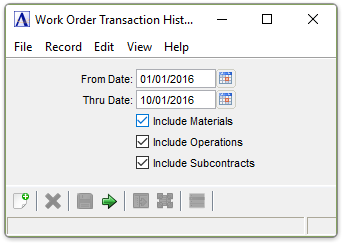
Work Order Transaction History
-
Enter the beginning date for the history.
-
Select the Display Calendar button
 to use the tool to select the date.
to use the tool to select the date.
-
Enter the ending date for the history.
-
Select the Display Calendar button
 to use the tool to select the date.
to use the tool to select the date.
Include Materials checkbox…
-
Mark the box to view a history of all material entries.
Include Operations checkbox…
-
Mark the box to view a history of all time sheet entries.
Include Subcontracts checkbox…
-
Mark the box to view purchase orders for all subcontracts.
Enter any combination of the above.
When finished making entries to the fields…
-
Click
 to run the report.
to run the report. -
Click
 to save the selections.
to save the selections. -
Click
 to clear all selections.
to clear all selections.
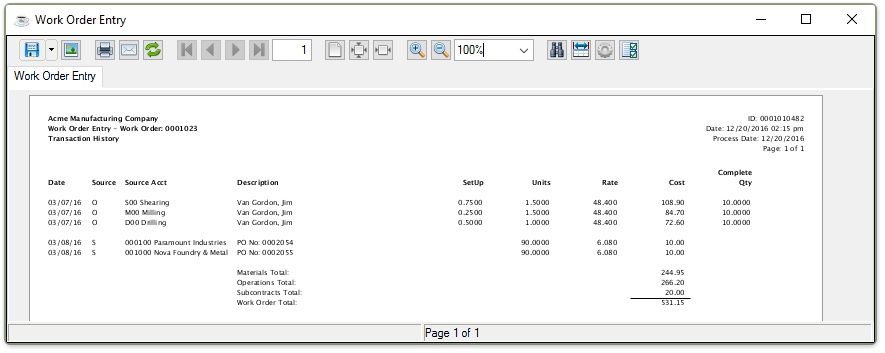
Sample Work Order Transaction History Report
See Output Options.
About the Report
Displays the date of the transaction.
Displays the source of the transaction type.
M = Material Issue
The work order sequence number, item number, unit of measure , and item description will be displayed.
O = Time Sheet Entry (operations)
The work order sequence number, operation code, operation description, employee number, and employee name will be displayed.
S = Purchase Order Receipts (subcontracts)
The vendor number and name, purchase order and detail line number, and subcontract service description will be displayed.
Displays the transaction source by material/inventory number, operation code, or subcontract code.
When the Source field is M – Material Issue, the inventory item (material) description is displayed. When the Source field is O – Time Sheet Entry, the employee name on the entry is displayed. When the source code is S – PO Receipts, the purchase order number for the subcontract is displayed.
Displays the set up time for the operation.
If Material Issue is selected in the Source field, the quantity issued of this item is displayed. If Time Sheet Entry, the number of labor hours worked by this employee is displayed. If Purchase Order Receipts, the number of completed units (or hours) received in Purchase Order Receipt Entry for subcontracts is displayed.
If Material Issue is selected in the Source field, the cost per unit of this item is displayed. If Time Sheet Entry, the direct rate plus overhead rates for this operation is displayed. If Purchase Order Receipts is selected, the subcontract cost per unit or per hour is displayed.
Displays the Units times Rate.
Displays completed operations as reported in the Time Sheet Entry task.
When all transactions have been displayed, the current total accumulated cost in the work order is shown. The totals shown represent all transactions that have been made against the work order. The totals are not affected by the selection criteria for the display.
______________________________________________________________________________________
Copyright BASIS International Ltd. AddonSoftware® and Barista® Application Framework are registered trademarks.