Shop Floor Control - Schedule Work Order
Function
The Schedule Work Order task is accessed from the 'Display additional options dropdown on the Work Order Entry form. This option determines, based upon your scheduling method , the date that the order will be ready and the date that each operation and subcontract should be completed. Information from this option is also used in the Bottleneck Analysis, Dispatch Inquiry, Operation Requirements, and other status reports. This option is automatically displayed when creating inventory or non-stock work orders.
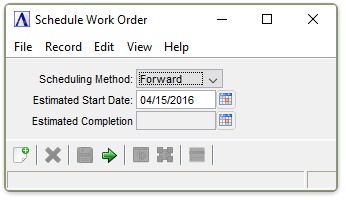
Schedule Work Order
About the Fields
Scheduling can be calculated either in forward or backward modes. Backward scheduling will define the complete schedule in total elapsed days by backing up from the scheduled completion date to determine the starting date. Schedules can be rescheduled at any time if a schedule changes due to different dates, queue time , run time, or move time .
Operations and subcontracts are both scheduled. Each operation work center has a calendar identifying the number of hours available for each date. The Purchase Calendar will be used to calculate the date required for subcontracts. If any calendars are missing a warning prompt is issued. Scheduling can be done manually at any time.
From the Scheduling Method dropdown...
-
Select Forward, Backward, or Manual
In the Estimated Start Date field...
If Backward is selected in the Scheduling Method field, the system will bypass this field. The Estimated Start Date will be determined after entering the date in the Estimated Completion Date field.
-
Enter the estimated date that production will begin.
-
Select the Display Calendar button
 to use the tool to select the date.
to use the tool to select the date. -
Press [Tab] or [Return] to accept the default of today’s date.
In the Estimated Completion field...
If Forward is selected in the Scheduling Method field, the system will determine this date.
-
Enter the estimated production completion date for manual or backward scheduling.
-
Press [Tab] or [Return] to accept the default lead time established in Bill of Materials .
If a date for an operation code has not been set up in Shop Floor Calendar Maintenance, or a date for a subcontract requirement has not been scheduled, the system will issue an error.
If a subcontract date changes after a purchase order or purchase requisition has been generated for this work order, the system issues a warning.
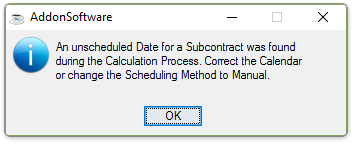
The system cannot determine the date until all operations and subcontract requirements have been scheduled. Subcontract calendars are set up through the Create Purchase Calendar task of the Purchase Order Maintenance menu; operation calendars through the Create Shop Floor Calendar task of the Shop Floor Maintenance menu.
______________________________________________________________________________________
Copyright BASIS International Ltd. AddonSoftware® and Barista® Application Framework are registered trademarks.