Shop Floor Control - Job Status Summary
Function
=>To access this menu...
Select Job Status Summary from the Reports menu.
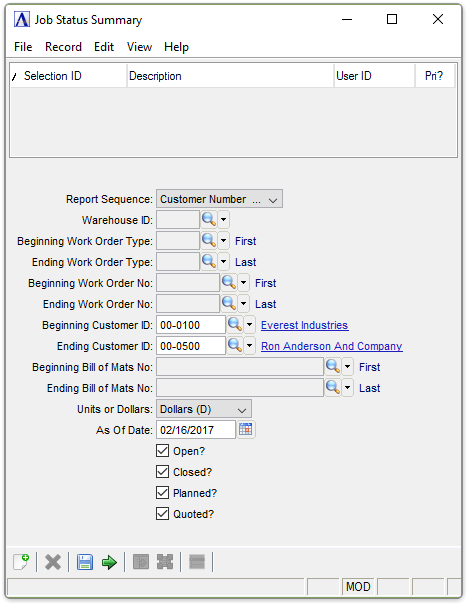
Job Status Summary Report
About the Fields
From the Report Sequence dropdown...
-
Customer Number to sort by customer number.
-
Work Order (W) to sort the report by work order number.
-
WO Type (T) to sort by work order type.
-
Bill Number to sort by bill number.
This field is active when the Report Sequence Bill Number has been selected.
-
Enter a valid warehouse code number.
-
Click
 to select from a list of all valid warehouse IDs.
to select from a list of all valid warehouse IDs.
In the Beginning/ending Work Order Type field...
This field is active when the Report Sequence WO Type (T) has been selected.
-
Enter the first/last work order type with which to begin the report.
-
Press [Tab] or [Return] to select the first/last work order type.
-
Click
 to select from a list of all valid work order types.
to select from a list of all valid work order types.
In the Beginning/Ending Work Order No field...
This field is active when the Report Sequence Work Order (W) has been selected.
-
Enter the first/last work order number with which to begin the report.
-
Press [Tab] or [Return] to select the first/last work order on record.
-
Click
 to select from a list of all valid work order numbers.
to select from a list of all valid work order numbers.
The requested information differs depending on what you entered in the selected Report Sequence field. For Work Order (W), enter the lowest work order number that is to appear on the report. For WO Type (T), enter the lowest work order type code that is to appear on the report. For Customer Number, enter the lowest customer number that is to appear on the report. For Bill Number, enter the lowest item code that is to appear on the report. Numbers sort before letters.
In the Beginning/Ending Customer ID field...
This field is active when the Report Sequence Customer Number has been selected.
-
Enter the first/last customer ID with which to begin the report.
-
Press [Tab] or [Return] to select the first/last customer ID.
-
Click
 to select from a list of all valid customer IDs.
to select from a list of all valid customer IDs.
In the Beginning/Ending Bill of Mats No field...
This field is active when the Report Sequence Bill Number has been selected.
-
Enter the first/last bill number with which to begin the report.
-
Press [Tab] or [Return] to select the first/last bill number.
-
Click
 to select from a list of all bill of materials.
to select from a list of all bill of materials.
From the Units or Dollars dropdown...
-
Dollars (D) to create a report based on dollar value.
-
Units (U) to create a report based on units.
-
Enter the date for the report.
-
Clear the field to include all dates.
-
Press [Tab] or [Return] to use the default of today’s date.
-
Click
 to use the tool to select the date.
to use the tool to select the date.
Checkboxes…
Mark any combination of the following:
Open? to create a report for open work orders.
Closed? to create a report for closed work orders.
Planned? to create a report for planned work orders.
Quoted? to create a report for quoted work orders.
When finished making entries to the fields…
-
Select
 to run the report.
to run the report. -
Click
 to save the selections.
to save the selections. -
Click
 to clear all selections.
to clear all selections.
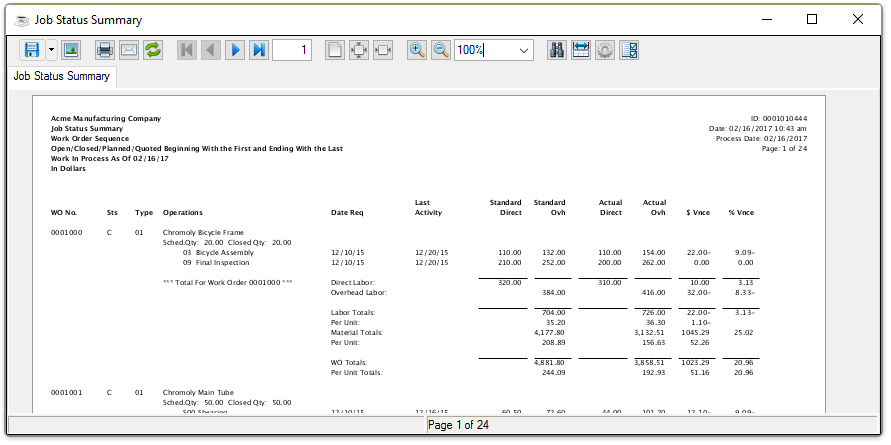
Sample Job Status Summary Report
See Output Options.
______________________________________________________________________________________
Copyright BASIS International Ltd. AddonSoftware® and Barista® Application Framework are registered trademarks.