Shop Floor Control - Application Parameters
Function
The Shop Floor Control parameters allow tailoring of the module to the specific needs of a business. This requires a careful study of each option. A unique set of parameters is defined for each company.
Some fields can be changed after the module is operating. Check with your AddonSoftware dealer if any changes need to be made after the module is in use.
=>To access this menu...
Select Application Parameters from Inquiry and Maintenance menu.
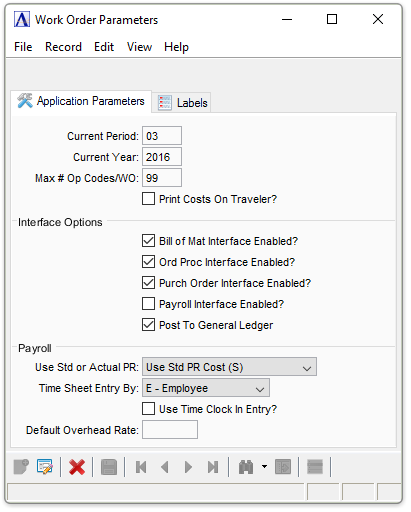
Work Order Parameters
About the Fields
To enable edits to the form select  .
.
Application Parameters Tab
In the Current Period field...
Displays the current accounting year.
In the Current Year field...
Displays the current accounting year.
In the Max # Op Codes/WO field...
-
Enter the maximum number of operation codes that will be allowed per work order.
Print Costs On Traveler? checkbox...
-
Mark the box to include items costs when travelers are created.
-
Unmark the box to not include costs as the default.
NOTE: Costs can be added to travelers manually when they are created in the Traveler Printing task.
Interface Options
Bill of Mat Interface Enabled? checkbox...
This field is only accessible if the Installed field in the System Description Maintenance task of System Maintenance is checked for Bill of Materials .
-
Mark the box if the Bill of Materials module is in use.
-
Unmark the box if material information will come from Shop Floor Control.
Ord Proc Interface Enabled? checkbox...
This field is only accessible if the Installed field in the System Description Maintenance task of System Maintenance is checked for Order Processing.
-
Mark the box if the Order Processing module is in use.
-
Unmark the box if processing information will come from Shop Floor Control.
Purch Order Interface Enabled? checkbox...
This field is only accessible if the Installed field in the System Description Maintenance task of System Maintenance is checked for Purchase Orders.
-
Mark the box if the Purchase Order module is in use.
-
Unmark the box if purchase information will come from Shop Floor Control.
Payroll Interface Enabled? checkbox...
This field is only accessible if the Installed field in the System Description Maintenance task of System Maintenance is set to Y for Payroll.
-
Mark the box if the Payroll module is in use.
-
Unmark the box if employee information will come from Shop Floor Control.
Post To General Ledger checkbox...
-
Mark the box if the General Ledger is in use.
-
Unmark the box if General Ledger is not used.
Payroll
In the Use Std or Actual PR field...
-
Select the payroll type using the dropdown tool
-
-
Use Actual Payroll Cost (A) to determine your labor rates at actual.
-
Use Std PR Cost (S) to determine your labor rates at standard.
-
In the Time Sheet Entry Sequence field...
-
Select the time sheet entry sequence using the dropdown tool:
-
-
D – Date to organize your time sheets by date.
-
E – Employee to organize your time sheets by the employee.
-
W – Work Order to organize your time sheets by work order.
-
Use Time Clock In Entry? checkbox...
This field is active if the Time Sheet Entry Sequence is set to Date or Employee.
-
Mark the box to determine time spent on an operation with a start/stop clock.
-
Unmark the box to ignore the time clock entry.
In the Default Overhead Rate field...
-
Enter the overhead factor.
Labels Tab
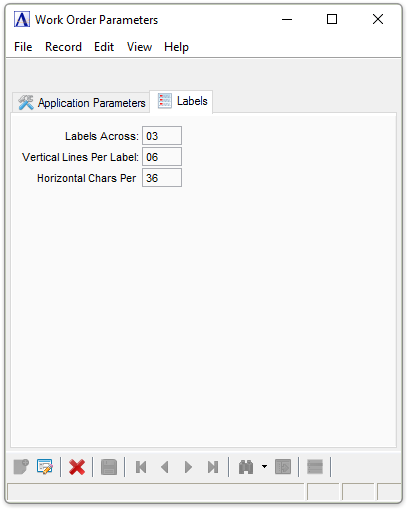
In the Labels Across field...
-
Enter the number of labels across to be created.
In the Vertical Lines Per Label field...
-
Enter the number of vertical lines per label to be created.
In the Horizontal Chars Per field...
-
Enter the number of horizontal characters per label to be created.
When finished making entries to the fields…
-
Click
 to save the entries.
to save the entries.
Closing an unsaved record will issue the prompt:
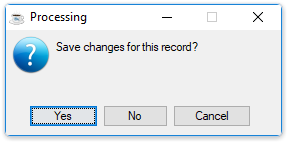
-
Select [Yes] to save the changes.
-
Select [No] to return to the form.
______________________________________________________________________________________
Copyright BASIS International Ltd. AddonSoftware® and Barista® Application Framework are registered trademarks.