Purchase Order Processing - Purchase Orders By Item
Function
Use this task to create a report showing items not received, including those received incomplete on all open purchase orders. The report may be created to display the open purchase orders for all or selected inventory items, and for a single warehouse or all warehouses.
=> To access this task...
Select Purchase Orders By Item from the Reports menu.
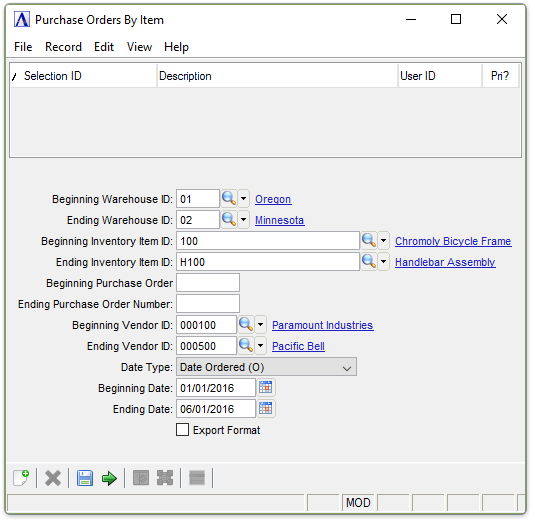
Purchase Orders By Item Report
About the Fields
In the Beginning/Ending Warehouse ID field...
-
Enter the first/last warehouse to appear on the report.
-
Click
 to select from a list of warehouse IDs.
to select from a list of warehouse IDs. -
Press [Tab] to accept the default first/last warehouse record.
In the Beginning/Ending Inventory Item ID field...
-
Enter the number of the first/last item to appear on the report.
-
Click
 to select from a list of item numbers.
to select from a list of item numbers. -
Press [Tab] to accept the default first/last item record.
In the Beginning Purchase Order Number field...
-
Enter the number of the first purchase order to appear on the report.
-
Press [Tab] to select the first purchase order record.
In the Beginning/Ending Vendor ID field...
-
Enter the number of the first/last vendor to appear on the report.
-
Click
 to select from a list of vendor numbers.
to select from a list of vendor numbers. -
Press [Tab] to accept the default first/last vendor record.
From the Date Type dropdown...
-
Select Date Ordered (O) to view the requisitions within an order date range.
-
Select Date Promised (P) to view within a promised date range.
-
Select Date Required (R) to view within a required date range.
-
Select Don’t Deliver Before (D) to view within a delivery date range.
In the Beginning/Ending Date field...
-
Enter the first/last date to appear on the report.
-
Click
 to select a date by using the calendar tool.
to select a date by using the calendar tool.
Export Format checkbox...
-
Check the box to create a report without blank data fields for manipulation in Excel.
-
Uncheck the box to create a report of the raw data.
When done making selections...
-
Click
 to run the PO by Item Report process.
to run the PO by Item Report process. -
Click
 to save the record.
to save the record. -
Click
 to clear the form and begin again.
to clear the form and begin again.
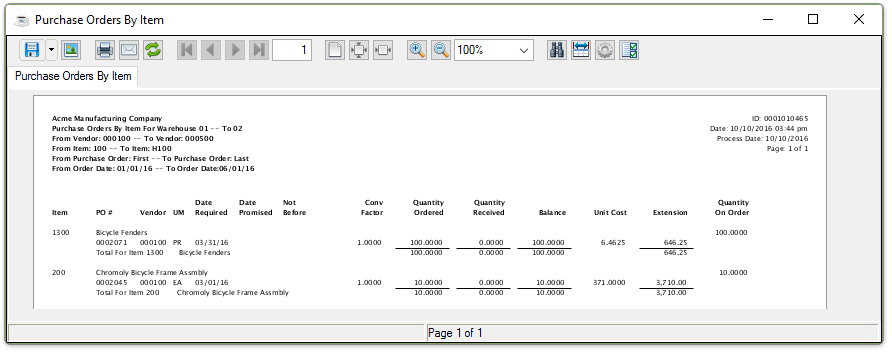
Sample Purchase Order by Item Report
See Output Options.
______________________________________________________________________________________
Copyright BASIS International Ltd. AddonSoftware® and Barista® Application Framework are registered trademarks.