Purchase Order Processing - PO Expediting Report
Function
Use this task to create a report of all open purchase orders containing items scheduled to be received as of a given date, but not yet received. If an item is drop-shipped, "ship to" information is listed.
=> To access this task...
Select PO Expediting Report from the Reports menu.
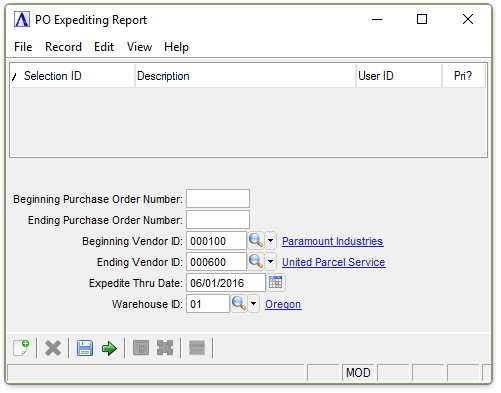
Purchase Order Expediting Report
About the Fields
A determining factor on whether purchase orders and detail line items display on this report is made by your selections in the Warehouse and Expedite Thru Date fields. If you select all warehouses, purchase orders and their line items from warehouses matching your criteria display. But if you select a single warehouse, only purchase orders from that warehouse with at least one detail item matching the required date are listed.
In the Beginning/Ending Purchase Order Number field...
-
Enter the number of the first/last purchase order to appear on the report.
-
Press [Tab] to select the first/last purchase order record.
In the Beginning/Ending Vendor ID field...
-
Enter the number of the first/last vendor to appear on the report.
-
Press [Tab] to select the first/last vendor record.
-
Click
 button to select from a list of vendor numbers.
button to select from a list of vendor numbers.
In the Expedite Thru Date field...
-
Enter the date through which items are due.
-
Press [Tab] to select the current date.
-
Click
 to select a date by using the calendar tool.
to select a date by using the calendar tool.
This date is compared to the Date Required field on the purchase order header and line item detail. If even one line item from a qualified warehouse has this date the entire purchase order is selected for the report.
-
Enter a valid warehouse ID.
-
Press [Tab] to select all warehouses.
-
Click
 to select from a list of warehouse IDs.
to select from a list of warehouse IDs.
This date is compared to the Whse field on the purchase order header. Purchase orders matching the criteria from this warehouse are selected for the report.
When done making selections...
-
Click
 to create the PO Expediting Report process.
to create the PO Expediting Report process. -
Click
 to save the record.
to save the record. -
Click
 to clear entries on the form and begin again.
to clear entries on the form and begin again.
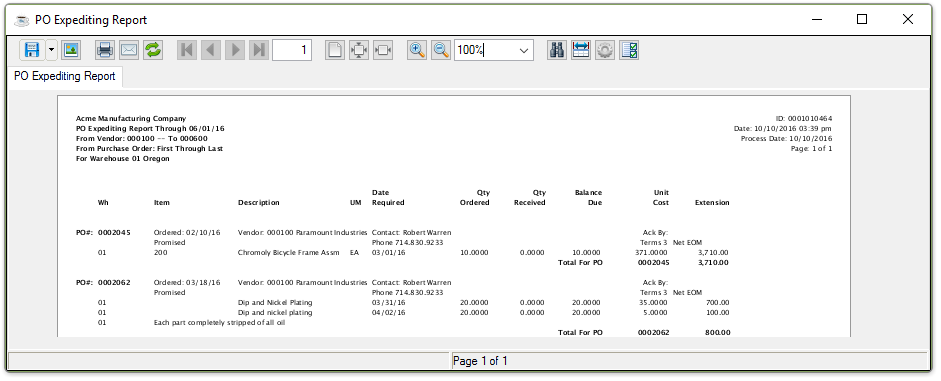
Sample PO Expediting Report
See Output Options.
______________________________________________________________________________________
Copyright BASIS International Ltd. AddonSoftware® and Barista® Application Framework are registered trademarks.