Purchase Order Processing - Open Purchase Orders
Function
Use this task to create a report showing the current status of all or selected open purchase orders on file; that is, any purchase order not received complete and updated with the Purchase Order Receipt Register update. The report can be run at any time for all or selected vendors, and for a single warehouse or all warehouses.
=> To access this task...
Select Open Purchase Orders from the Reports menu.
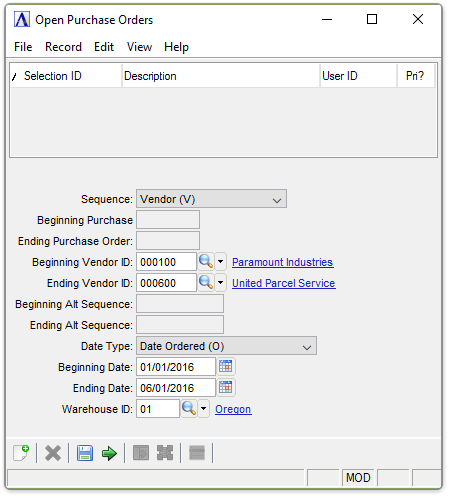
Open Purchase Order Report
About the Fields
-
Select Vendor Alpha (A) to create the report alphabetically by vendor.
-
Select Vendor (V) to create the report in vendor sequence.
-
Select Purchase Order (P) to create the report in purchase order sequence.
In the Beginning/Ending Purchase Order field...
This field becomes active when Purchase Order (P) is selected in the Sequence field.
-
Enter the number of the first/last purchase order to appear on the report.
-
Press [Tab] to select the first/last purchase order record.
In the Beginning/Ending Vendor ID field...
This field becomes active when Vendor (V) is selected in the Sequence field.
-
Enter the number of the first/last vendor to appear on the report.
-
Press [Tab] to select the first/last vendor record.
-
Click
 to select from a list of vendor numbers.
to select from a list of vendor numbers.
In the Beginning/Ending Alt Sequence field...
This field is active when Vendor Alpha (A) is selected in the Sequence field.
-
Enter the letter of the first/last vendor to appear on the report.
-
Press [Tab] to select the first/last vendor record.
From the Date Type dropdown...
-
Select Date Ordered (O) to view the requisitions within an order date range.
-
Select Date Promised (P) to view within a promised date range.
-
Select Date Required (R) to view within a required date range.
-
Select Don’t Deliver Before (D) to view within a delivery date range.
In the Beginning/Ending Date field...
-
Enter the first/last date to appear on the report.
-
Press [Tab] to select the first/last date record.
-
Click
 to select a date by using the calendar tool.
to select a date by using the calendar tool.
-
Enter a valid warehouse ID.
-
Press [Tab] to select all warehouses.
-
Click
 to select from a list of warehouses.
to select from a list of warehouses.
When done making selections...
-
Click
 to create the Open PO Report.
to create the Open PO Report. -
Click
 to save the record.
to save the record. -
Click
 to clear entries on the form and begin again.
to clear entries on the form and begin again.
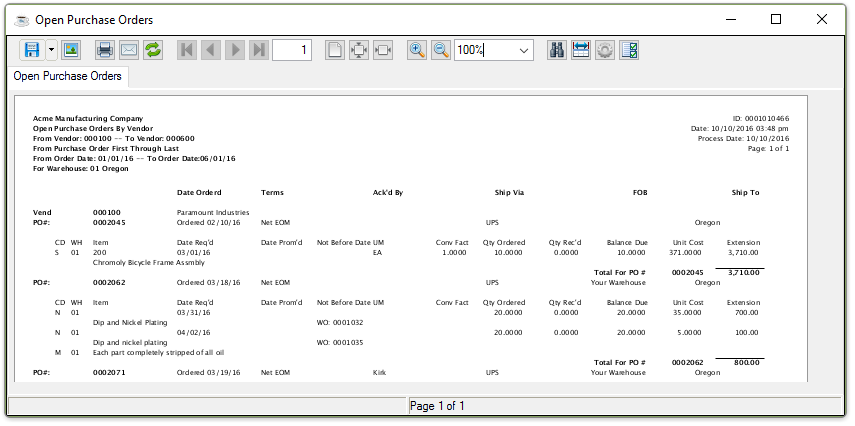
Sample Open Purchase Orders Report
See Output Options.
______________________________________________________________________________________
Copyright BASIS International Ltd. AddonSoftware® and Barista® Application Framework are registered trademarks.