Purchase Order Processing - PO Billed Unbilled Report
Function
Use this task to create a report showing billed and unbilled purchase orders. A purchase order receipt amount and variance is included. A report may be created showing all purchase order receipts, only invoiced purchase orders, or only purchase order receipts not invoiced. Information is amassed from the Purchase Order Receipt History and Purchase Order Invoice History files.
=> To access this task...
Select PO Billed Unbilled Report from the Reports menu.
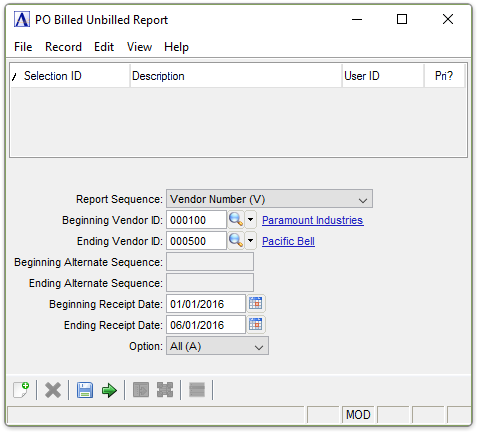
PO Billed/Unbilled Report
About the Fields
From the Report Sequence field...
-
Select Vendor Number (V) to create a report in the vendor number sequence.
-
Select Vendor Alpha Sequence (A) to create the report in vendor sequence alphabetically.
In the Beginning/Ending Vendor ID field...
This field is active when Vendor Number (V) is selected in the Report Sequence field.
-
Enter the number of the first/last vendor to display on the report.
-
Click
 button to select from a list of vendors.
button to select from a list of vendors.
In the Beginning/Ending Alternate Sequence field...
This field is active when Vendor Alpha Sequence (A) is selected in the Report Sequence field.
In the Beginning/Ending Receipt Date field...
-
Enter the first/last date record.
-
Press [Tab] to select the first/last date record..
-
Click
 to select a date by using the calendar tool.
to select a date by using the calendar tool.
-
Select Billed (B) to display billed purchase orders receipts.
-
Select Unbilled (U) to display unbilled purchase orders receipts.
-
Select All (A) to display both billed and unbilled purchase order receipts.
When done making selections...
-
Click
 to run the Billed Unbilled PO Receipts Report process.
to run the Billed Unbilled PO Receipts Report process. -
Click
 to save the record.
to save the record. -
Click
 to clear entries on the form and begin again.
to clear entries on the form and begin again.
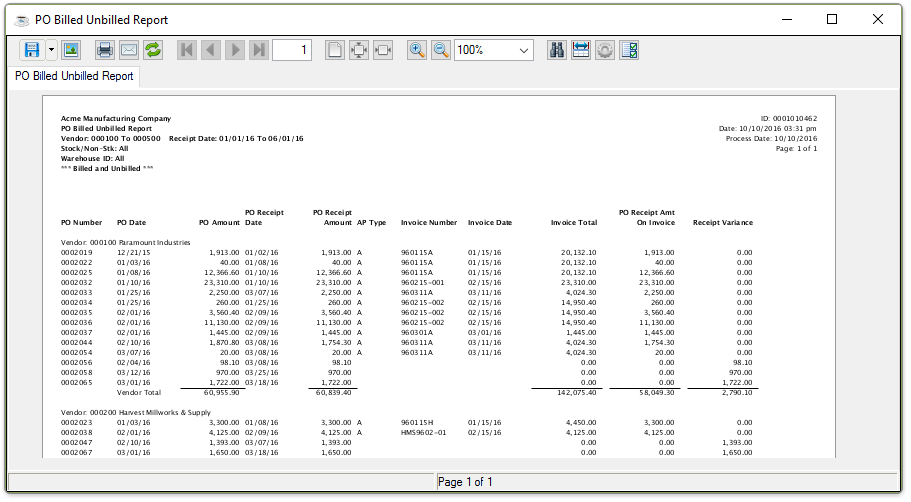
Sample Billed Unbilled PO Receipts Report
See Output Options.
______________________________________________________________________________________
Copyright BASIS International Ltd. AddonSoftware® and Barista® Application Framework are registered trademarks.