Sales Order Processing - Order / Invoice Point of Sale
Function
The point-of-sale area of the Sales Order Processing module is designed as a template for your AddonSoftware dealer to customize to your business needs. Therefore, changes to this area should only be performed by your AddonSoftware dealer. Should your business use the point-of-sale functionality, please check with your AddonSoftware dealer for the specifics of your installation.
=> To access this task...
Select Order / Invoice Point of Sale from the Inquiry and Maintenance menu.

Order/Invoice Point of Sale
About the Fields
To enable edits to the form select  .
.
In the Point of Sale Station field...
-
Enter a valid POS station.
-
Click
 to select from a list of valid stations.
to select from a list of valid stations. -
Click the record navigating buttons;
 to view the first record,
to view the first record,  to view the previous record,
to view the previous record,  to view the next record and
to view the next record and  to view the last station record.
to view the last station record. -
Click
 to clear the form to create a new record.
to clear the form to create a new record.
In the Description field...
-
Enter description up to 20 characters.
In the Transparency On field...
Setting determines the output transparency for a printer connected to a terminal.
In the Transparency Off field...
Setting determines the output transparency for a printer connected to a terminal.
In the Cashbox Port Number field...
-
Enter the BBx serial port for the cash drawer.
In the Hex Code To Open Cashbox field...
The code used to send down the port to open the cash drawer.
In the Number of Repetitions field...
Is the number of times the code is sent to open the cash drawer.
In the Valid Counter Printers field...
-
Enter a valid printer alias for printing counter invoices at this station.
In the Selected Counter Printers field...
-
Enter the valid printer name for the counter invoices to print.
In the Valid Receipt Printers field...
-
Enter the valid printer name for the receipt invoices to print.
In the Selected Receipt Printer field...
-
Enter the valid printer name for the receipt invoices to print.
In the Receipt Printer Port field...
-
Enter the port number for the receipt printer.
Skip Warehouse Entry? checkbox...
-
Mark the box to skip warehouse prompt in order or invoice entry tasks. Since each station is linked to a warehouse, a prompt may be unnecessary.
-
Unmark the box to prompt for selecting the warehouse in the order or invoice entry tasks.
In the Warehouse ID field...
-
Enter a valid warehouse code to set the default for order and invoice entry tasks.
-
Click
 to select from a list of valid warehouse codes.
to select from a list of valid warehouse codes.
In the Last Multidrop Hex Code field...
-
Specify if a multidrop type connection is being used.
When finished making entries to the fields...
-
Click
 to save the record.
to save the record.
Closing an unsaved record will issue the prompt:
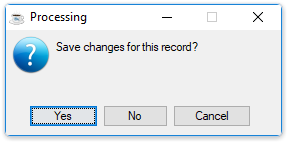
-
Select [Yes] to save the changes.
-
Select [No] to return to the Order / Invoice Point of Sale form.
______________________________________________________________________________________
Copyright BASIS International Ltd. AddonSoftware® and Barista® Application Framework are registered trademarks.