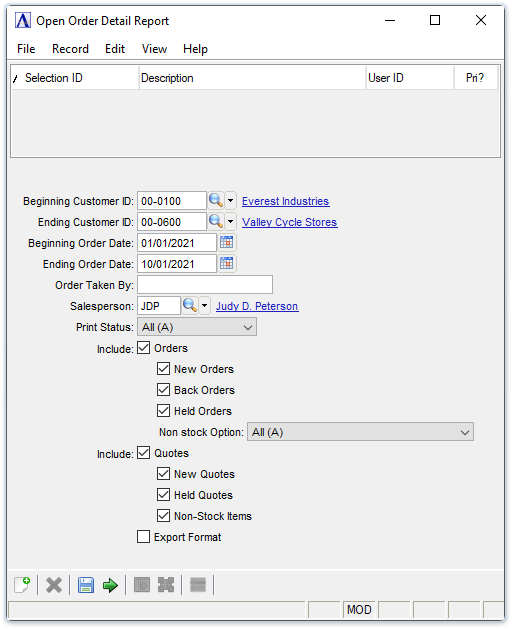Sales Order Processing - Open Order Detail Report
Function
Use this report for auditing, reviewing, or analyzing open orders. A range of customer numbers and order dates, an order taker identification code, and a salesperson code may be specified. The report shows the selected orders by customer, with a recap by product code.
=> To access this task...
Select Open Order Detail Report from the Reports menu.
Open Order Detail Report
About the Fields
The fields provide a variety of filtering selections. Reports for open orders, open backorders, open orders on credit hold, or any combination of these can be produced. The Print Status function allows previously created orders, those that haven’t been printed, or both to be viewed and printed.
In the Beginning/Ending Customer ID field...
-
Enter the number of the first/last customer to display on the report.
-
Press [Tab] to select the first/last customer number record.
-
Click
 to select from a list of customer numbers.
to select from a list of customer numbers.
In the Beginning/Ending Order Date field...
-
Enter the first/last date to display on the report.
-
Press [Tab] to select the first/last date record.
-
Click
 to select a date by using the calendar tool.
to select a date by using the calendar tool.
In the Order Taken By field...
-
Enter a person’s 3 character code to create reports of orders taken by that person.
-
Press [Tab] to select all.
In the Salesperson field...
-
Enter a valid salesperson code.
-
Press [Tab] to select all.
-
Click
 to select from a list of salesperson codes.
to select from a list of salesperson codes.
From the Print Status dropdown...
-
Select Print (P) to produce a report of previously printed open orders only.
-
Select Unprinted (U) to produce a report of unprinted open orders only.
-
Select All (A) to view both printed and unprinted orders.
Include_Orders:
-
Marking a checkbox includes those items in the report.
-
Un-marking a checkbox excludes those items from the report.
New Orders checkbox...
Disabled unless Orders checkbox is marked.
-
Mark the checkbox to include only new open orders, not back orders or held orders unless marked below.
Back Orders checkbox...
Disabled unless Orders checkbox is marked.
-
Mark the checkbox to include open back orders in the report.
Held Orders? checkbox...
Disabled unless Orders checkbox is marked.
-
Mark the checkbox to include held orders on credit hold on the report. Orders released from credit hold are labeled "Released" and are included with New Orders.
From the Non-stock option dropdown...
Disabled unless Orders checkbox is marked.
-
Select "None (X)" to exclude non-stock items for Orders.
-
Select "All (A)" to include for Orders non-stock items and with and without associated purchase orders.
-
Select "With associated POs (P)" to include for Orders only non-stock items with and without associated purchase orders.
-
Select "Without associated POs (N)" to include for Orders only non-stock items without associated purchase orders.
Include_Quotes:
-
Marking a checkbox includes those items in the report.
-
Un-marking a checkbox excludes those items from the report.
New Quotes checkbox...
Disabled unless Quotes checkbox is marked.
-
Mark the checkbox to include new open quotes, not held quotes unless marked below.
Held Quotes checkbox...
Disabled unless Quotes checkbox is marked.
-
Mark the checkbox to include open quotes on credit hold in the report. Quotes released from Credit Hold are labelled "Released" and are included with New Quotes.
Non-Stock Items checkbox...
Disabled unless Quotes checkbox is marked.
-
Mark the checkbox to include non-stock items for Quotes.
Export Format checkbox...
-
Mark box to show the printed report in columnar format.
-
Unmark box to show in non-columnar format.
When done making selections...
-
Click
 to create the Open Order Detail Listing.
to create the Open Order Detail Listing. -
Click
 to save these selections for future report creation.
to save these selections for future report creation. -
Click
 to clear selections and begin again.
to clear selections and begin again.
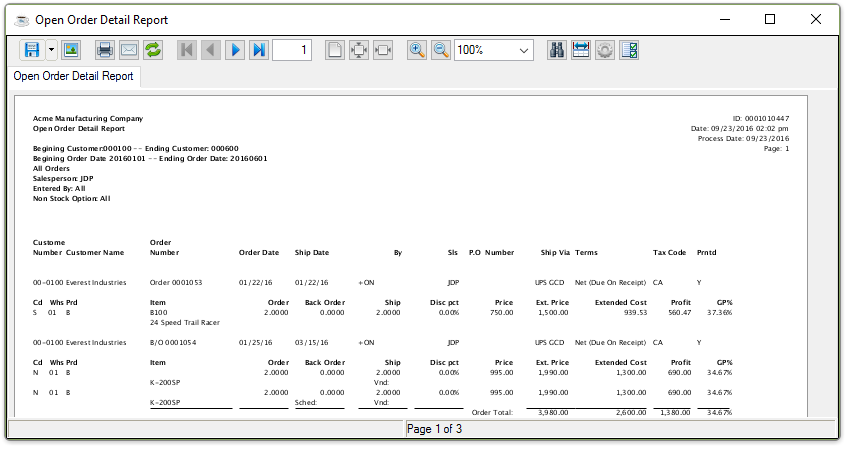
Sample Open Order Detail Report
See Output Options.
______________________________________________________________________________________
Copyright BASIS International Ltd. AddonSoftware® and Barista® Application Framework are registered trademarks.