Sales Order Processing - Contract Pricing
Function
Use this task to set up and maintain contract pricing information for specific customers. If contract pricing is used for a customer, it supersedes item pricing tables for price calculations during order/invoice entry. A listing of all contract prices and their descriptions is available.
=> To access this task...
Select Contract Pricing from the Inquiry and Maintenance menu.
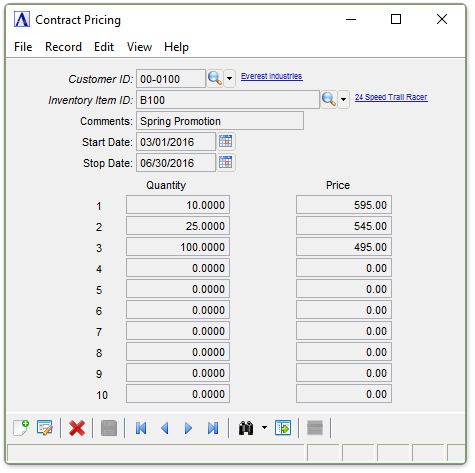
Contract Pricing Maintenance
About the Fields
Prices by item may be established for up to 10 quantity breaks, and a date range may be indicated to confine special pricing to specific time periods (e.g., during a contract period, for a special promotion).
To enable edits to the form select  .
.
In the Customer ID field...
-
Enter a valid customer ID.
-
Click
 to select from a list of customer ID codes.
to select from a list of customer ID codes. -
Click the record navigating buttons to view pricing already established;
 to view the first record,
to view the first record,  to view the previous record,
to view the previous record,  to view the next record and
to view the next record and  to view the last pricing table record.
to view the last pricing table record.
In the Inventory Item ID field...
-
Enter a valid item number.
-
Click
 to select from a list of item numbers.
to select from a list of item numbers.
When an existing combination of customer and item number is entered, the description for the contract pricing is displayed.
If the contract pricing does not exist the system displays the prompt:
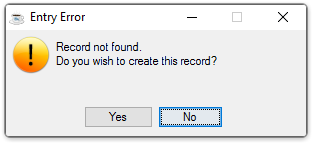
-
Click [Yes] to continue creating a contract price description.
-
Click [No] to return to the Customer ID field.
In the Comments field...
- Enter 1 to 20 characters of optional comments.
In the Start Date field...
-
Enter the beginning date for the contract pricing.
-
Press [Enter] or [Tab] to leave the start date blank.
-
Click
 to select a date by using the calendar tool.
to select a date by using the calendar tool.
In the Stop Date field...
-
Enter the ending date of the contract pricing.
-
Press [Enter] or [Tab] to leave the end date blank.
-
Click
 to select a date by using the calendar tool.
to select a date by using the calendar tool.
In the Quantity and Price fields...
-
Enter the quantity and price break.
-
Enter up to 10 quantity price breaks.
When finished making entries to the fields:
-
Click
 to save the record.
to save the record. -
Click
 to clear the form and begin again.
to clear the form and begin again. -
Click
 to delete the record.
to delete the record.
Closing an unsaved record will issue the prompt:
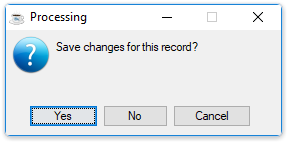
-
Select [Yes] to save the changes.
-
Select [No] to return to the Contract Pricing form.
______________________________________________________________________________________
Copyright BASIS International Ltd. AddonSoftware® and Barista® Application Framework are registered trademarks.