Menu and Toolbar Overview
A menu bar appears above a toolbar at the top of the user interface window. Items in the menus as well as the buttons on the toolbar are context sensitive and appear as required. Subsets of the toolbar may also appear at the bottom of the form as a user convenience.
Many menu and toolbar operations also launch with shortcut key(s). For a listing of those shortcuts, click the menu item at the top or press [Alt]+<the underscored menu letter> such as [Alt]+F:
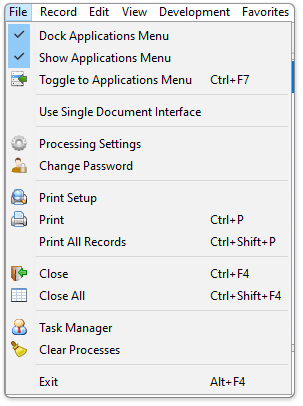
From the Edit menu, press [F7] to toggle between the header and the detail grid.
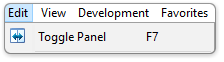
For easy reference to the icons, locate them below
Application Toolbar

|
|
New/clear form – clears the current form in order to enter new data |
[Ctrl]+N |
|
|
Add new – adds a new record after the last current row in grid entry |
[Ctrl]+N |
|
|
Insert new – inserts a new record before the currently selected row in grid entry |
[Ctrl]+[Shift]+N |
|
|
Edit – toggles from navigation mode to edit mode while moving across a row from cell to cell |
[F2] |
|
|
Delete current record – if focused in header portion of header/detail form, prompts for deletion of header and all detail; if focused in a detail grid, deletes current row |
[Alt]+[Del] |
|
|
Save current data – saves current record/data in a grid, or header and all detail records if in a header/detail form |
[Ctrl]+S |
|
|
Run process – runs the associated program in Options Entry forms after making selections |
[F5] |
|
|
Refresh – refreshes the screen |
|
|
|
Print – prints records |
[Ctrl]+P |
|
|
Display first record – navigates to the first record in a table |
[Alt]+[Page Up] |
|
|
Display previous record – navigates to the previous record in a table |
[Page Up] |
|
|
Display next record – navigates to the next record in a table |
[Page Dn] |
|
|
Display last record – navigates to the last record in a table |
[Alt]+[Page Dn] |
|
|
Record query – invokes the inquiry subsystem to view records from the table associated with a form |
[Ctrl]+Q |
|
|
Find field records – displays a list of candidate records when in a validated field |
[Ctrl]+F |
|
|
Display master record – displays full contents of the record underlying a validated field |
[Ctrl]+R |
|
|
Expand grid record – displays the hidden contents of the grid row |
[Ctrl]+E |
|
|
Display calendar – launches a graphical calendar for use in date fields |
[Ctrl]+L |
|
|
Launchlink – opens the link in the appropriate external application such as an email address or web URL |
--- |
|
|
Drilldown – launches a user-specified drilldown definition |
[Ctrl]+W |
|
|
Maintain record notes – allows entry of developer notes for the highlighted/selected table |
|
|
|
Launch Barista Form Manager – launches the development toolbars, beginning with the Barista Form Manager and access to the Barista From Designer and Callpoint Editor (only accessible by developers) |
|
|
|
Display additional options – displays a dropdown menu containing optional processes, such as subsidiary forms or reports |
[Ctrl]+O |
Developer Toolbars
First point of entry for the developer is the Barista Form Manager, from which all other toolbars are accessed.
Barista Form Manager

Barista Form Designer

Barista Callpoint Editor
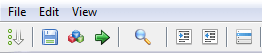
Document Management Toolbar

|
|
Save – saves the report file with additional dropdown option to "Save as" and "Save as Google Doc" |
|
|
Create image of the current report page |
|
|
Print to System Printer – prints the currently displayed document to the Document Output window |
|
|
Email – launches document Queue process form for emailing report |
|
|
Refresh Data – reloads/reruns document |
|
|
First Page – navigates to the beginning of the document |
|
|
Previous Page – navigates to the previous page of the document |
|
|
Next Page – navigates to the next page of the document |
|
|
Last Page – navigates to the page of the document |
|
|
Actual Size, Fit Page, Fit Width – changes how text fits on document page. |
|
|
Zoom In, Zoom Out – changes document view incrementally |
|
|
Adjust view by percentage – changes document view by percentages |
|
|
Find – launches find dialog window with search options |
|
|
Adjust Columns – opens Document Output Column Adjustment window to adjust column widths and set fixed font (only available in the DocOut Viewer) |
|
|
Document Settings – opens Document Print settings window (only available in the DocOut Viewer) |
|
|
Output Selection – opens Document Output Selection window to select method of output, i.e. printer, disk, email, fax, Google doc, etc. (only available in the DocOut Viewer) |
______________________________________________________________________________________
Copyright BASIS International Ltd. AddonSoftware® and Barista® Application Framework are registered trademarks.






























