General Ledger - Budget Revisions
Function
Use this task to assign codes to identify various budgets. Define up to 26 budget codes, using one letter of the alphabet for each, and create Amounts and/or Units budgets for each.
=> To access this task...
Select Budget Revisions from the Budgeting menu.
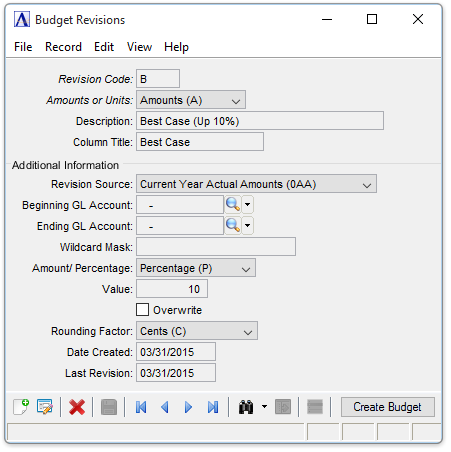
Budget Revisions
Use this task to create the parameters that define the calculation of your budget revisions. Prior, current, next year actuals, or any other budget, may serve as a starting point for the budget revision. Also, this task generates a budget for a selected range of accounts, and optionally, increases or decreases the amounts by a flat amount or a percentage.
In the Revision Code field...
-
Enter a revision code up to 5 characters in length.
-
To review existing records, click
 .
. -
Click the record navigation buttons;
 to view the first record,
to view the first record,  to view the previous record,
to view the previous record,  to view the next record and
to view the next record and  to view the last record.
to view the last record.
From the Amounts or Units dropdown...
-
Select Amounts (A) when the fields apply to amounts.
-
Select Units (U) when the fields apply to units.
In the Description field...
-
Enter a description for this revision code.
In the Column Title field...
-
Enter an abbreviated title for the budget as it will appear on other reports and screens, such as the Account Maintenance Report, Budget Revision Report, Summary Activity Report and Inquiry, etc.
From the Revision Source dropdown...
-
Select a Source ID from the dropdown list to use for budget figures.
NOTE: The source may be account summary balances, budgets, or any other budget revision.
In the Beginning/Ending GL Account field...
-
Enter a valid beginning/ending account number.
-
Click
 to select from a list of all valid account numbers.
to select from a list of all valid account numbers.
In the Wildcard Mask field...
Understanding Wildcard Masks
Certain tasks allow for the input of an account wildcard to enable you to select accounts that have common numbering as part of their identification. The wildcard can use the ‘?’ and ‘-’ characters; the '?' represents a single character, and the dash '-' is a literal. For example, assume an account mask set to 000-000, as is the case with standard demo data. If you want to select all accounts that end with '1', use the wildcard mask ???-??1. The question marks stand in place of the account digits; the dash is located as expected in the mask.
From the Amount/Percentage dropdown...
-
Select Amount (A) to increase or decrease the source amount by a fixed amount.
-
Select Percentage (P) to increase or decrease the source amount by a fixed percentage.
In the Value field...
-
Enter the amount/percentage the source amount will be increased/decreased.
Overwrite checkbox...
-
Mark the box to overwrite any previous budget record.
-
Unmark the box to leave any previous record as is.
From the Rounding Factor dropdown...
This field determines how the calculated budget value will be rounded.
-
Select Cents (C) to round off the budget amounts to cents (e.g., 1234.56).
-
Select Dollars (D) to round off the budget amounts to dollars (e.g., 1235.00).
-
Select Hundreds (H) to round off the budget amounts to the nearest hundred dollars (e.g., 1200.00).
-
Select Thousands (T) to round off the budget amounts to the nearest thousand dollars (e.g., 1000.00).
In the Date Created field...
Display only. Shows the date this budget revision was created.
In the Last Revision field...
Display only. Shows the last date this budget was revised.
When done making selections...
-
Click
 to save new information or update exiting information.
to save new information or update exiting information. -
Click the [Create Budget] button to run the Create Budget Revision program. This is the same task as the Create Budget Revision menu item, but behaves in a modal fashion, that is, creates a budget revision for the currently displayed Budget Revision code.
-
Clicking [Delete Current Record]
 issues this prompt:
issues this prompt:
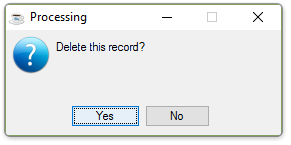
______________________________________________________________________________________
Copyright BASIS International Ltd. AddonSoftware® and Barista® Application Framework are registered trademarks.