General Ledger - Recurring Journal Entry Register
Function
This task prints a listing of all recurring journal entries by cycle code and then updates them to the Journal Entry file. A specific cycle code may be selected. Once updated, these entries are then processed as any other journal entry. The Recurring Journal Register includes all information entered in Recurring Journal Entry in the previous step.
=> To access this task...
Select Recurring Journal Entry Register from the Inquiry and Maintenance menu.
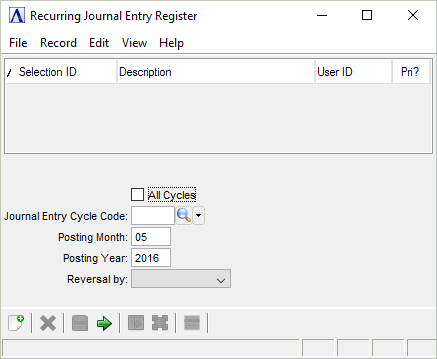
Recurring Journal Entry Register
All Cycles checkbox...
-
Mark the box for a report including all journal entry cycle codes.
-
Unmark the box to report specific cycle codes selected in the next step.
In the Journal Entry Cycle Code field...
Field is active when the All Cycles checkbox is unmarked.
-
Enter the selected cycle code for the register.
-
Click
 to select from a list of all valid codes.
to select from a list of all valid codes.
If entering a new cycle code the system will issue this prompt:
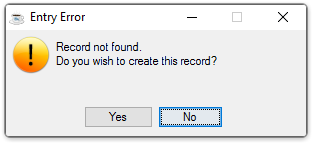
-
Click [Yes] to create the new cycle code. Cycle Codes window will be displayed for the new record.
-
Click [No] to return back to the previous window.
To create a new record:
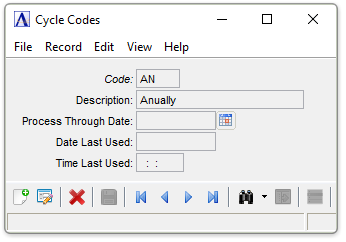
Create Journal Entry Cycle Code
In the Code field...
Display only. Contains the Cycle Code just entered.
In the Description field...
-
Enter a description for this Cycle Code up to 20 characters.
In the Process Through Date field...
-
Enter the last date that this code should be used. This can be used to limit the use of a recurring journal entry to a limited period of time.
-
Click
 to select a date by using the calendar tool.
to select a date by using the calendar tool.
In the Date Last Used field...
Display only. Shows the date when this code was last used.
In the Time Last Used field...
Display only. Shows the time when this code was last used.
Recurring Journal Entry Register - Update Options
In the Posting Month field...
-
Enter the desired accounting month for the report.
In the Posting Year field...
-
Enter the desired accounting year for the report.
In the Reversal by dropdown...
This field is optional.
-
Select Calculation (C) from the dropdown list
-
Select Date (D) from the dropdown list
When done making selections...
-
Click
 when the information is correct and proceed with the printing.
when the information is correct and proceed with the printing.
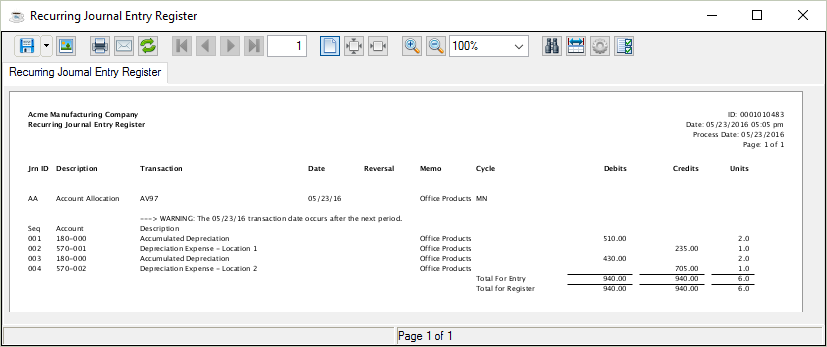
Sample Recurring Journal Entry Register
See Output Options.
When the print information has been sent the module will issue this confirmation box:
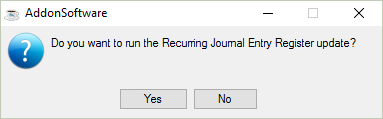
-
Click [Yes] to proceed with the update as printed.
-
Click [No] to bypass the update and return to the Maintenance menu. To correct any errors, use the Recurring Journal Entry task.
Note: The date from the original Recurring Journal also appears on this report.
Updating
If the selection Yes was made to update the register, the information is updated and the following confirmation box is displayed.
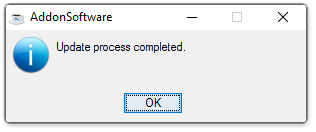
______________________________________________________________________________________
Copyright BASIS International Ltd. AddonSoftware® and Barista® Application Framework are registered trademarks.