General Ledger - Posting Control
Function
This task defines the parameters controlling the interface between various programs and the General Ledger. An entry must exist for each program in the system posting to the General Ledger. It can be used to define the level of detail captured by the transactions. It can also be used to display when a register was last run.
=> To access this task...
Select Posting Control from the Inquiry and Maintenance menu.

GL Posting Control
The majority of the information within this task is provided by AddonSoftware with the module and may be tailored during installation by your dealer. Use this task to review the Journal ID being used, the default memo for summarized postings, and the last date and time it was run. A printed list of all program names and information is available.
NOTE: Posting Control Maintenance is usually accessed only during the set up of the module. Additional information on each of the General Ledger programs is provided in the Installation section of the manual. Consult your dealer before attempting to make any changes to the programs.
About the Fields
To enable edits to the form select  .
.
In the Process Identification field...
-
Enter a valid process ID.
-
Click
 to select from a list of valid process IDs.
to select from a list of valid process IDs. -
Click the record navigation buttons;
 to view the first record,
to view the first record,  to view the previous record,
to view the previous record,  to view the next record and
to view the next record and  to view the last record.
to view the last record.
In the Sequence Number field...
-
Enter a valid sequence number.
-
Click
 to select from a list of valid sequence numbers for the selected process.
to select from a list of valid sequence numbers for the selected process.
When a sequence number is selected, they are disabled and display only according to the sequence number you provided: Process Identification, Sequence Number, Process Alias/Table Name, Program Name, Use Audit Numbers?, Use GL Work File?, Summary File Name, Last used, Last Updated..
In the Process Alias/Table Name field...
Display only. Displays if any process alias/table name exists according to the process number and sequence number entered.
In the Program Name field...
Display only. Displays the program name according to the process number and sequence number entered.
In the Journal ID field...
-
Enter any Journal ID code.
-
Click
 to select from a list of all valid IDs.
to select from a list of all valid IDs.
This code will be used for all transactions generated from this program.
Use Audit Numbers? checkbox...
Display only. Shows the option selected during installation of the module.
This field indicates whether batched transactions generated by the program should be identified with a unique audit control number assigned by the module. Normally, this checkbox field is set to unchecked for entry programs (not posting directly to GL) and to checked for the associated register/update programs (that do).
In the Last Audit Number field...
Display only. Displays the last audit number used by this program.
Use GL Work File? checkbox...
Display only. Displays the option selected during installation of the module.
This field indicates whether the program uses a summary work file for accumulating transaction information. The information is then used in the optional printing of general ledger transaction summaries on reports from modules that post to the General Ledger. Normally, this field is unchecked for entry programs (not posting directly to GL) and checked for the associated register/update programs (that do). This field must be checked if the Print GL Summary field is checked.
Print GL Summary? checkbox...
-
Mark the box to create the GL Summary.
-
Unmark the box to prevent the GL Summary from being created.
In the Summarized Posting Memo field...
-
Enter the memo to be used as the default summarized posting. This will be the only description used when posting a summarized transaction.
In the Detail Level dropdown...
-
Select Post detail transactions (Y) to post a general ledger transaction for each subledger transaction. For instance, each invoice, check, receipt, etc., will write at least two general ledger transactions.
-
Select Post summary transactions (N) to summarize postings for each date within a register.
-
Select Post based on GL account (A) to post in detail or summary based on the Detail? flag on the account.
In the Last Used field...
Display only. Shows the date and time that this register was last run.
In the Last Updated field...
Display only. Shows the date and time that this register was last updated.
When done making selections...
-
Click
 to delete the current record.
to delete the current record. -
Click
 to save the details. The form is cleared in preparation for a new entry.
to save the details. The form is cleared in preparation for a new entry. -
Click
 to begin a new invoice entry.
to begin a new invoice entry. -
Click
 to review GL Posting Control tables.
to review GL Posting Control tables.
Attempting to leave unsaved changes by clicking New or Close Window, the module will issue this confirmation box:
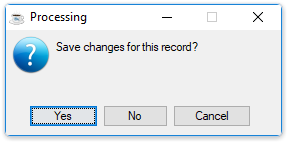
-
Click [Yes] to save the current record and return to Maintenance menu.
-
Click [No] to return to the GL Posting Control Menu without saving the current record.
-
Click [Cancel] or the "Close Window" button to return to the GL Posting control screen.
______________________________________________________________________________________
Copyright BASIS International Ltd. AddonSoftware® and Barista® Application Framework are registered trademarks.