General Ledger - Consolidated Acct/ Rpt Maintenance
Function
Similar to Account/Report Maintenance, this task allows for rapid assignment of general ledger accounts to consolidated financial reports. Each account can be assigned to up to ten different consolidated reports. The consolidated reports must be defined within company 99.
=> To access this task...
Select Consolidated Acct/ Rpt Maintenance from the Custom Financials menu.
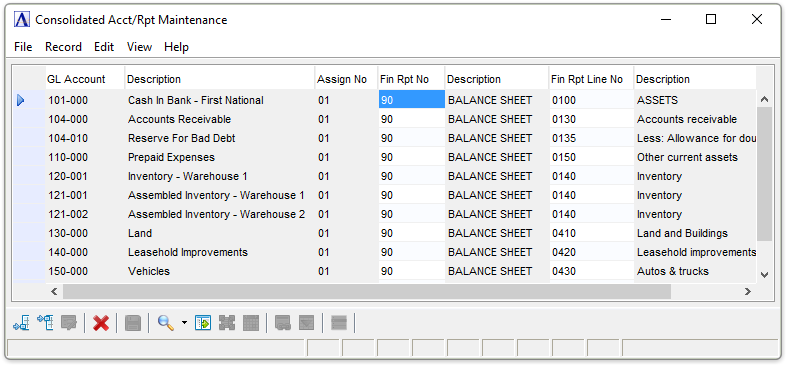
Consolidated Account/Report Maintenance
About the Fields
In the GL Account field...
-
Enter a valid general account number.
-
Click
 to select from a list of all valid account numbers.
to select from a list of all valid account numbers. -
Click
 to review the master file of the GL Account selected including Summary Activity and Transaction History inquiries.
to review the master file of the GL Account selected including Summary Activity and Transaction History inquiries.
This field indicates the general ledger account number to be linked to consolidated reports.
In the Description field...
Display only. Shows the description of the linked account.
In the Assign No field...
-
Enter the number of the assignment.
This field indicates which of the ten financial report linkages are to be used for the automatic assignment.
In the Fin Rpt No field...
-
Enter a valid report number.
-
Click
 to select from a list of all valid reports.
to select from a list of all valid reports.
This column indicates the consolidated financial report where this account is to be linked. Each account may be linked directly to ten financial reports, if required.
In the Description field...
Display only. A description of the selected report as defined in Detail Maintenance is shown.
In the Fin Rpt Line No field...
-
Enter a valid line number.
-
Click
 to select from a list of all valid line numbers.
to select from a list of all valid line numbers.
This column indicates the line on the consolidated report where this account is to be linked. A line number should be entered for each report listed.
In the Description field...
Display only. A description of the selected line as defined in Detail Maintenance is shown.
When done making selections...
-
Click
 to save new information or update exiting information.
to save new information or update exiting information. -
Click
 to insert new details at the end of the listing, or
to insert new details at the end of the listing, or -
Click
 to insert new details above a certain row.
to insert new details above a certain row.
______________________________________________________________________________________
Copyright BASIS International Ltd. AddonSoftware® and Barista® Application Framework are registered trademarks.