Bill of Materials - Subcontracts Detail
The Subcontracts Detail task is accessed from the Display additional options dropdown from the Bill of Materials Masters task in Maintenance.
Function
Subcontract Information provides you with an area to [Enter] information about any outside subcontracting associated with the bill. When you select Subcontract Information from the option menu, the screen displays the bill’s current subcontract information on the screen.
NOTE: Subcontract Information will only be available if Accounts Payable is installed.
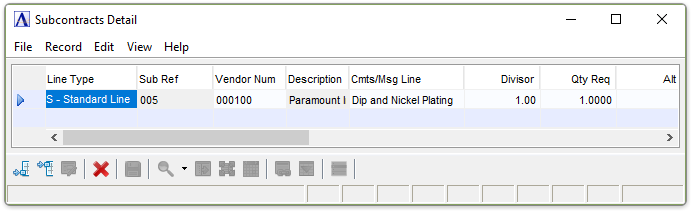
Subcontractors Detail
About the Fields
To enable edits to the form select  .
.
In the Line Type field...
-
Select Standard Line, Memo, or Internal Memo from the dropdown.
Selecting a Memo or Internal Memo enables the Cmts/Msg Line field. Memo causes the information to appear on all purchase orders and work orders generated by this subcontract. Internal Memo indicates that the information is for internal use and will only be shown on work orders.
In the Sub Ref field...
-
Field not used.
In the Vendor Num field...
-
Enter a valid vendor number.
-
Click
 to display all valid vendor codes.
to display all valid vendor codes. -
Click
 to open the master record for the code entered.
to open the master record for the code entered.
In the Description field...
Display only. Displays the description associated with the vendor number entered.
In the Cmts/Msg Line field...
Used for Memo line types, or to record information about the service being provided when using the Standard line type.
In the Divisor field...
The number by which the quantity required for this item will be divided in order to arrive at the adjusted Net Quantity to be used for this vendor.
-
Enter a number.
-
Press [Tab] button to accept the default number of 1.000.
In the Qty Req field...
- Enter the quantity of this item required from the vendor.
In the Alt Factor field...
The number by which the quantity required for this item will be multiplied, in order to arrive at the adjusted net quantity to be used for this vendor.
-
Enter a number.
-
Press [Tab] button to accept the default number of 1.000.
In the Unit Cost field...
- Enter the unit cost of the item or service.
In the Total Cost field...
Display only. Displays Qty Req times Unit Cost.
In the Lead Time field...
- Enter the number of days in lead time needed to complete production after this service is complete. This will be used in scheduling the date required on a purchase order.
In the Unit of Measure field...
- Enter a two-character unit of measure needed for this service.
In the Sequence Ref Number field...
-
Select an operations code from the dropdown list. The dropdown list is populated with operations previously entered in the Operations Detail grid for the bill.
-
Press [Tab] key to accept the default value.
In the Net Quantity field...
Display only. Shows the actual net quantity of material needed to create the finished product. The formula for determining the net quantity is as follows:
Qty Req x Alt Factor ÷ Divisor ÷ Yield % = Net Qty
In the Date Effective field...
Display only. Displays the effective date for the subcontract.
In the Obsolete Date field...
Display only. Displays the date the subcontract becomes obsolete – based on the effective date for its replacement.
When finished making entries to the fields…
-
Click
 to clear the form and begin again.
to clear the form and begin again. -
Click
 to add a new line.
to add a new line. -
Click
 to insert a new line.
to insert a new line. -
Click
 to save the report settings.
to save the report settings. -
Click
 to delete the line.
to delete the line.
______________________________________________________________________________________
Copyright BASIS International Ltd. AddonSoftware® and Barista® Application Framework are registered trademarks.