Accounts Receivable - Tax Code
Function
The Tax Code maintenance task allows for the creation, modification, deletion of Tax Codes.
=> To access this task...
Select Tax Code from the Inquiry and Maintenance menu.
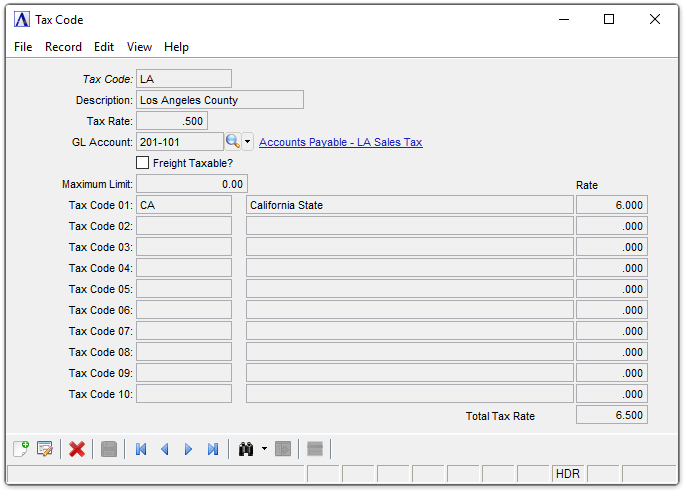
Tax Code
About the Fields
To enable edits to the form select  .
.
In the Tax Code field...
-
Enter a new or existing two-character code, if the codes exists in the system the details, description, tax rate and GL Account, are displayed, otherwise the fields will be blank and new details can be entered.
-
Click the record navigating buttons;
 to view the first record,
to view the first record,  to view the previous record,
to view the previous record,  to view the next record and
to view the next record and  to view the last record.
to view the last record. -
Use
 to select from a list of valid codes. See Query Functions.
to select from a list of valid codes. See Query Functions.
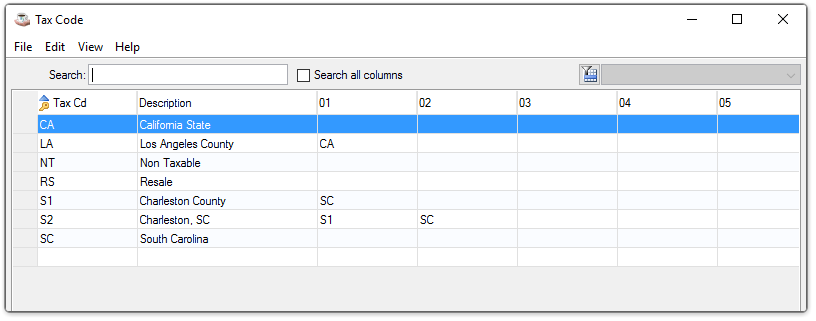
Tax Code Inquiry
See Query Functions.
In the Description field...
-
Enter description up to 20 characters in length.
In the Tax Rate field...
-
Enter a number to indicate the tax rate (as a percentage).
In the GL Account field...
-
Enter a valid GL Account number.
-
Click
 to select from a list of valid GL Account codes.
to select from a list of valid GL Account codes.
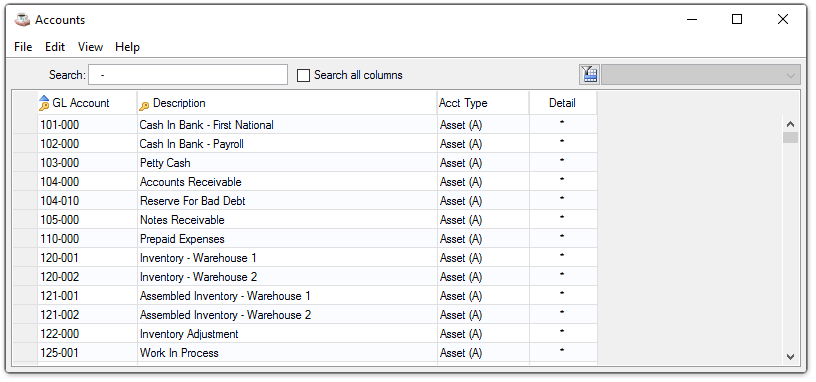
GL Account Codes Lookup
Freight Taxable? checkbox...
-
Mark the box to indicate taxable freight.
-
Unmark the box to indicate that freight is not taxed.
In the Maximum Limit field...
-
Enter an amount to set the limit of the tax.
In the Tax Code 01 to Tax Code 10 fields...
-
Enter a Valid tax code; the tax rate will display in the rate field against each tax code field.
-
Click
 to select from a list of valid tax codes.
to select from a list of valid tax codes.
In the Total Tax Rate field...
Display only. The total tax rate is displayed in this field.
When done making selections...
-
Click
 to save the new code.
to save the new code. -
Click
 to clear the form and begin again.
to clear the form and begin again.
Attempting to leave an unsaved Tax Code by clicking New or Close Window, the module issues this confirmation:
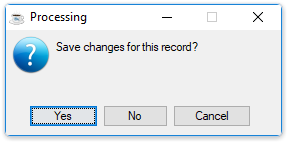
-
Click [Yes] to save the current record and return to the Tax Code field in the form.
-
Click [No] to return to the Tax Code field without saving the current record.
______________________________________________________________________________________
Copyright BASIS International Ltd. AddonSoftware® and Barista® Application Framework are registered trademarks.