Accounts Receivable - Credit Management Parameters
Function
Credit Management is an optional function within Accounts Receivable and is used in conjunction with the Sales Order Processing module. When in use, it enables the credit manager to place restrictions and limits on the granting of credit to customers. It also enables the displaying of credit information during the Order Entry process.
=> To access this task...
Select Credit Management Parameters from the Parameters menu.
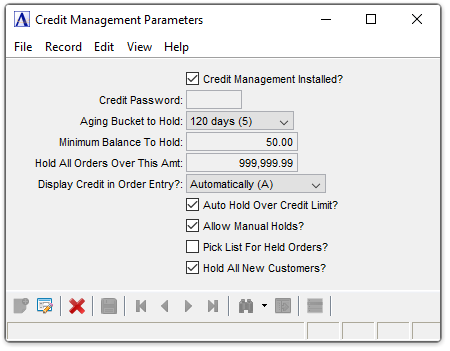
Credit Management Parameters
About the Fields
To enable edits to the form select  .
.
Credit Management Installed? checkbox...
-
Mark the box to indicate that this option is installed.
-
Unmark the box to indicate that this option is not installed.
In the Credit Password field...
-
Enter password, its length ranges from 1-6.
From the Aging Bucket to Hold dropdown...
-
Select from the dropdown menu the number of days to hold (30, 60, 90 or 120 days).
In the Minimum Balance To Hold field...
-
Enter the amount to be set as the minimum balance.
In the Hold All Orders Over This Amt field...
-
Enter the amount to set as the limit for orders.
From the Display Credit in Order Entry? dropdown...
-
Select Automatically (A), to automatically display credit in order entry, every time.
-
Select On Request (R), to display credit in order entry on customer's request.
-
Select Never (N), to disable the display of credit in order entry.
Auto Hold Over Credit Limit? checkbox...
-
Mark the box to auto check credit limit on every new order.
-
Unmark the box to not auto check credit limits.
Allow Manual Holds? checkbox...
-
Mark the box to allow manual holds on accounts.
-
Unmark the box to not allow manual holds.
Pick List for Held Orders? checkbox...
-
Mark the box to list out the credit held orders.
-
Unmark the box to not list out credit held orders.
Hold All New Customers ? checkbox ...
-
Mark the box to hold orders for every new customer.
-
Unmark the box to not hold new customer orders.
When done making selections...
-
Click
 to save the new changes.
to save the new changes. -
Click
 to clear the form and begin again.
to clear the form and begin again.
Attempting to leave any unsaved data causes the module to issue this confirmation:
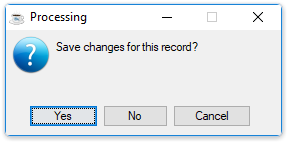
Save Changes
-
Click [Yes] to save the current record and return to credit Management Parameter option.
-
Click [No] to return to the credit Management Parameter option without saving the current record.
-
Click [Cancel] to return to the credit Management Parameters Screen.
______________________________________________________________________________________
Copyright BASIS International Ltd. AddonSoftware® and Barista® Application Framework are registered trademarks.