Accounts Receivable - Distribution Codes
Function
The Distribution Code maintenance task allows for the creation, modification, deletion, inquiry and listing of distribution codes used to determine general ledger postings during the Accounts Receivable billing and Sales Order entry functions.
=> To access this task...
Select Distribution Codes from the Inquiry and Maintenance menu.
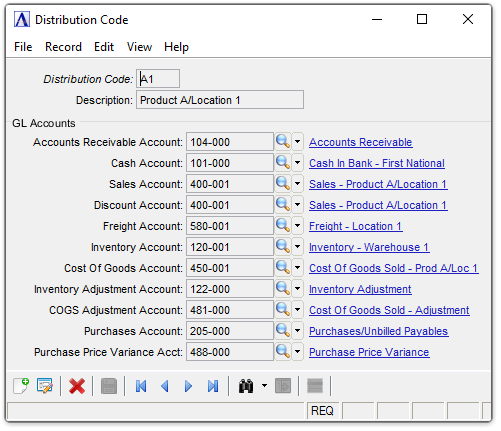
Distribution Code Maintenance
Distribution codes are assigned directly to customers in the Customer Master File and optionally, in the Inventory Item Master File. This allows you to associate multiple receivable accounts with the customer base, if desired.
About the Fields
To enable edits to the form select  .
.
In the Distribution Code field...
-
Enter a new or existing two-character alphanumeric distribution code.
-
Click
 to select from a list of valid codes. See Query Functions.
to select from a list of valid codes. See Query Functions. -
Click the record navigation buttons;
 to view the first record,
to view the first record,  to view the previous record,
to view the previous record,  to view the next record and
to view the next record and  to view the last record.
to view the last record.
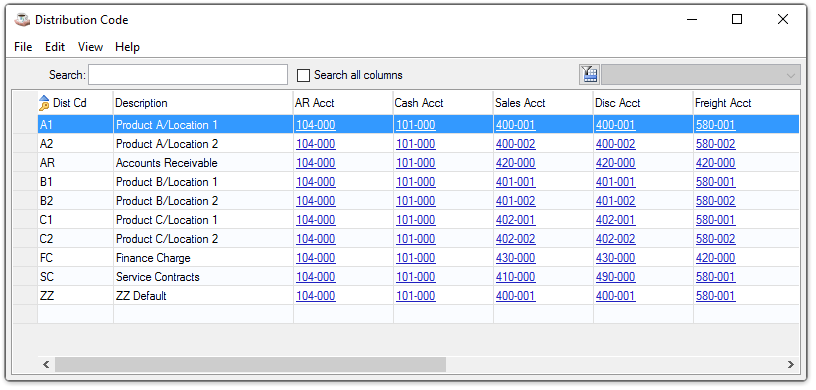
Distribution Code Inquiry
See Query Functions.
When the distribution code is set up, the distribution code information is displayed. If the distribution code does not exist, it will be treated as a new code and the fields below will be blank for the user to enter or select from the list available.
In the Description field...
-
The description associated with the code entered displays.
-
Enter up to 20 characters to describe this cash receipts code.
In the Account Receivable Account field...
This account will normally be the simple invoices and invoices generated by the Order/Invoice Processing module. The General Ledger module must be installed to access the GL account fields.
-
Enter a valid GL account number.
-
GL accounts flagged as 'Inactive' are not accessible. If an inactive account needs to be entered in a form, change it to "active" status, make the desired entry, and then set it back to "inactive" again.
-
Click
 to select from a list of valid GL account numbers.
to select from a list of valid GL account numbers.
In the Cash Account field...
Accounts receivable control account that is debited during the update process for conversion invoices. This account is used in posting cash sales transactions generated by the Sales Order Processing module.
-
Enter a valid GL account.
-
GL accounts flagged as 'Inactive' are not accessible. If an inactive account needs to be entered in a form, change it to "active" status, make the desired entry, and then set it back to "inactive" again.
-
Click
 to select from a list of valid GL account numbers.
to select from a list of valid GL account numbers.
In the Sales Account field...
This account is used in posting revenue to the general ledger.
-
Enter a valid GL account number.
-
GL accounts flagged as 'Inactive' are not accessible. If an inactive account needs to be entered in a form, change it to "active" status, make the desired entry, and then set it back to "inactive" again.
-
Click
 to select from a list of valid GL account numbers.
to select from a list of valid GL account numbers.
NOTE: When the Order/Invoice Processing and Inventory Control modules are installed, the selection of a distribution code for revenue posting is dependent on the Distribute Sales By Item parameter in the Accounts Receivable Parameter Maintenance task. If this parameter is checked, the revenue accounts are determined by the distribution code associated with each inventory item. If the parameter is unchecked, these accounts are taken from the distribution code that is associated with the customer, which becomes the default value for the Order/Invoice header.
In the Discount Account field...
-
Enter a valid GL account number to post allowed discounts.
-
GL accounts flagged as 'Inactive' are not accessible. If an inactive account needs to be entered in a form, change it to "active" status, make the desired entry, and then set it back to "inactive" again.
-
Click
 to select from a list of valid GL account numbers.
to select from a list of valid GL account numbers.
NOTE: This account is used for sales discounts; it is not used for terms discounts. It will also post transactions to the discounts allowed, where the posting amount is taken from the overall invoice discount that is available in the Order/Invoice Processing module.
In the Freight Account field...
This account is used in posting freight revenue that is entered on invoices generated by the Order/Invoice Processing module.
-
Enter a valid GL account number.
-
GL accounts flagged as 'Inactive' are not accessible. If an inactive account needs to be entered in a form, change it to "active" status, make the desired entry, and then set it back to "inactive" again.
-
Click
 to select from a list of valid GL account numbers.
to select from a list of valid GL account numbers.
In the Inventory Account field...
This account is used in posting transactions to an inventory asset account. This is applicable only to invoices generated by the Order/Invoice Processing module.
-
Enter a valid GL account number.
-
GL accounts flagged as 'Inactive' are not accessible. If an inactive account needs to be entered in a form, change it to "active" status, make the desired entry, and then set it back to "inactive" again.
-
Click
 to select from a list of valid GL account numbers.
to select from a list of valid GL account numbers.
In the Cost Of Goods Account field...
This is applicable only to invoices generated by the Sales Order Processing module.
-
Enter a valid GL account number.
-
GL accounts flagged as 'Inactive' are not accessible. If an inactive account needs to be entered in a form, change it to "active" status, make the desired entry, and then set it back to "inactive" again.
-
Click
 to select from a list of valid GL account numbers.
to select from a list of valid GL account numbers.
In the Inventory Adjustment Account field...
This account is used to record adjusting transactions rather than posting them directly to an inventory account. The Inventory Adjustment Transaction is an example of its use. This is a contra asset account.
-
Enter a valid GL account number.
-
GL accounts flagged as 'Inactive' are not accessible. If an inactive account needs to be entered in a form, change it to "active" status, make the desired entry, and then set it back to "inactive" again.
-
Click
 to select from a list of valid GL account numbers.
to select from a list of valid GL account numbers.
In the COGS Adjustment Account field...
This account is used to record adjusting transactions rather than posting them directly to a cost of goods sold account. This is an expense account.
-
Enter a valid GL account number.
-
GL accounts flagged as 'Inactive' are not accessible. If an inactive account needs to be entered in a form, change it to "active" status, make the desired entry, and then set it back to "inactive" again.
-
Click
 to select from a list of valid GL account numbers.
to select from a list of valid GL account numbers.
In the Purchases Account field...
This account is used to record the value of incoming Purchase Orders that were received and no vendor invoice was issued. This is an credit/liability account.
-
Enter a valid general ledger account number.
-
Click
 to select from a list of valid account numbers.
to select from a list of valid account numbers.
In the Purchase Price Variance Acct field...
This account is used to accumulate the differences in the cost of items from vendors. This is an expense account.
-
Enter a valid GL account number.
-
GL accounts flagged as 'Inactive' are not accessible. If an inactive account needs to be entered in a form, change it to "active" status, make the desired entry, and then set it back to "inactive" again.
-
Click
 to select from a list of valid GL account numbers.
to select from a list of valid GL account numbers.
When finished making entries to the fields…
-
Click
 to clear the form and begin again.
to clear the form and begin again. -
Click
 to save the changes.
to save the changes.
Attempting to leave an unsaved Distribution Code, the module issues this confirmation:
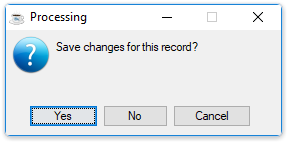
-
Click [Yes] to save the current record. The form is cleared in preparation for another Distribution Code entry.
-
Click [No] to return to Distribution Code field in the form without saving the record.
-
Click [Cancel] or the "Close Window" button to exit the Distribution Code form.
______________________________________________________________________________________
Copyright BASIS International Ltd. AddonSoftware® and Barista® Application Framework are registered trademarks.