Accounts Payable - Vendor Ledger Cards
Function
Vendor Ledger Cards can be printed for a range of vendors. Each card lists the outstanding invoices, up through a selected date. The invoice number, date, amount and date due are shown.
=> To access this task...
Select Vendor Ledger Cards from the Reports menu.
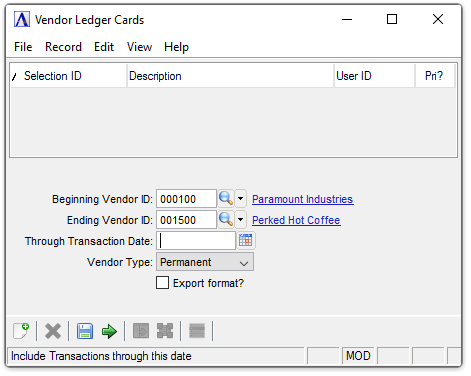
Vendor Ledger Cards
About the Fields
In the Beginning/Ending Vendor ID field...
-
Enter the number of the first/last vendor requiring a printed ledger card.
-
Leave the field blank to begin with the first/last vendor on file.
-
Click
 to select from a list of existing vendors.
to select from a list of existing vendors.
In the Report Date field...
-
Enter the date through which all transactions should be included.
-
Click
 to select a date by using the calendar tool.
to select a date by using the calendar tool.
From the Vendor Type dropdown...
-
Select All, Permanent, or Temporary vendor types from the list for the report.
Export format? checkbox...
-
Mark the box to create a report without blank data fields for manipulation in Excel.
-
Unmark the box to create a report of the raw data.
Skip Inactive Vendors? checkbox...
-
Mark the box (default) to exclude inactive vendors.
-
Unmark the box to include all vendors.
When done making selections...
-
Click
 to run the ledger cards.
to run the ledger cards. -
Click
 to save these report settings.
to save these report settings. -
Click
 to clear the form and begin again.
to clear the form and begin again.
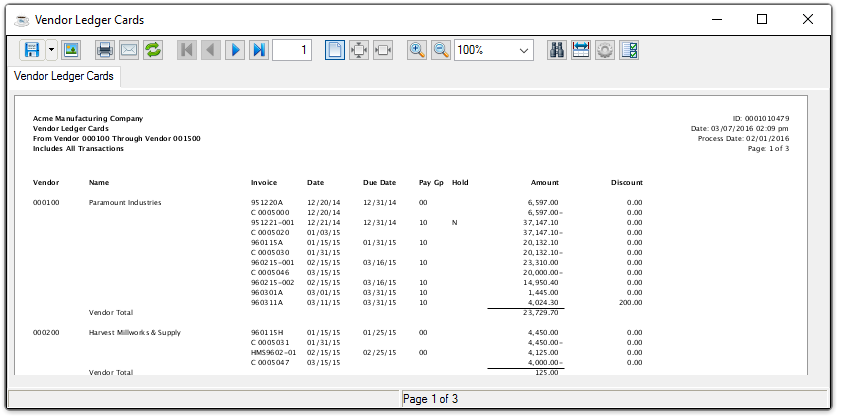
Sample Vendor Ledger Cards
See Output Options.
______________________________________________________________________________________
Copyright BASIS International Ltd. AddonSoftware® and Barista® Application Framework are registered trademarks.