Accounts Payable - Terms Codes
Function
Use this task to create, modify, delete, inquire about or list terms codes used in invoice entry. Each vendor may be assigned a default terms code that determines the due date and discount due date (if applicable) for the vendor's invoices. The terms code can be overridden in Invoice Entry.
=> To access this task...
Select Terms Codes from the Inquiry and Maintenance menu.

Terms Code Maintenance
About the Fields
To enable edits to the form select  .
.
In the Terms Code field...
-
Enter a new or existing 2-character alphanumeric code to identify the terms code.
-
Click
 to select a terms code from a list of existing terms code records. See Query Functions.
to select a terms code from a list of existing terms code records. See Query Functions. -
Click the record navigating buttons;
 to view the first record,
to view the first record,  to view the previous record,
to view the previous record,  to view the next record, and
to view the next record, and  to view the last record.
to view the last record.
In the Description field...
-
Enter 1 to 20 characters to describe the terms.
From the Prox Or Days dropdown...
-
Select Days (D) from the drop down box for terms that are based on a specific number of days from the invoice date.
-
Select Prox (P) from the drop down box for prox terms that are based on a specific day in the next month.
In the Discount Percent field...
-
Enter the discount in percentage form offered with these terms.
-
Press [Tab] to accept the default.
Discount % Example
Enter 2.5 for a prompt payment discount of 2.5% (.025).
In the Due Days field...
-
Enter the number of days from the invoice date that the total amount of the invoice is due for a type Days (D) terms code.
-
Enter the day of the month (1 through 31) of the next month that the invoice is due for a type Prox (P) terms code.
-
Enter 31 for prox terms that require payment on the last day of the following month.
In the Discount Days field...
For prox terms, the discount date is always the same date in each month.
-
Enter the number of days past the invoice date that a prompt payment discount may be taken for a type Days (D) terms code.
-
Enter the day of the month before which the prompt payment discount may be taken for a type Prox (P)terms code.
When finished entering terms code information...
-
Click
 to save the record.
to save the record. -
Click
 to delete the Terms Code in the currently selected grid row.
to delete the Terms Code in the currently selected grid row. -
Click
 to clear the entries and begin again.
to clear the entries and begin again.
If the window is closed without saving the record, the module issues this confirmation prompt:
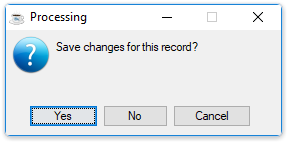
-
Click [Yes] to save the changes.
-
Click [No] to return to the Accounts Payable Maintenance Menu without saving the record.
-
Click [Cancel] or the "Close Window" button to return to the Accounts Payable Maintenance menu.
______________________________________________________________________________________
Copyright BASIS International Ltd. AddonSoftware® and Barista® Application Framework are registered trademarks.