Sales Analysis - By Customer Ship-To
Function
This task enables an inquiry into sales history of units, sales, and costs for a particular customer ship-to. Depending on the Sales Analysis By Customer Ship-To parameter settings, this inquiry can display sales analysis information down to the item level.
To access this task...
Select By Customer Ship-To from the Sales Analysis main menu.
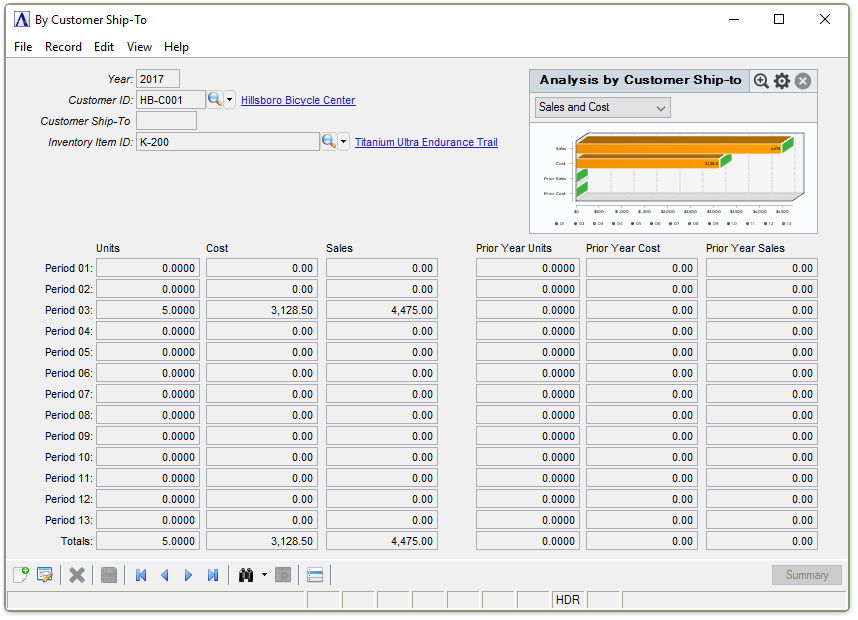
Sales Analysis by Customer Ship-To
About the Fields
The fields displayed on the screen are those pertaining to the level of detail set for analysis in the Parameter Maintenance task. Screens may display one, two, or all of the fields below.
-
To view the customer price records, click the record navigating buttons;
 to view the first record,
to view the first record,  to view the previous record,
to view the previous record,  to view the next record, and
to view the next record, and  to view the last record.
to view the last record.
In the Year field...
-
Enter the year for the analysis. Skipping this field will cause a default year to appear.
In the Customer ID field...
-
Enter a valid Customer ID.
-
Click
 to select from customers with sales analysis.
to select from customers with sales analysis. -
Click
 to
select from a list of customer numbers.
to
select from a list of customer numbers.
In the Customer Ship-To field...
-
Enter a valid ship-to location number.
-
Click
 to select from customer ship-tos with sales analysis.
to select from customer ship-tos with sales analysis.
In the Inventory Item ID field...
-
Enter a valid item number.
-
Click
 to select from inventory items with sales analysis.
to select from inventory items with sales analysis. -
Click
 to
select from a list of item numbers.
to
select from a list of item numbers.
The inquiry for the customer ship-to/product/item is displayed.
-
Click
 to clear the selections on the window.
to clear the selections on the window. -
Click
 to save the selections for future inquiries.
to save the selections for future inquiries.