Purchase Order Processing - Application Parameters
Function
Use this task to add, change, view, and/or delete parameter information for the Purchase Order Processing module. Parameters are set up as part of the system installation and generally not changed afterward. Purchase Order Parameters features appear in two tabs; Application Parameters and Defaults.
To access this task...
Select Application Parameters from the Inquiry and Maintenance menu.
Application Parameters Tab

Parameter Maintenance
About the Fields
Use the System Parameters option to establish, modify, delete, or display the Purchase Order module parameters. The Default Values option is used to establish default information for the entering of item detail lines on a purchase order.
To enable edits to the form select  .
.
Application Parameters
Use this option to set the parameters that determine how the Purchase Order module performs for the system.
From the Landed Cost Method dropdown...
-
Select Quantity (Q) to allocate quantity as your landed cost method.
-
Select Cost (C) to allocate cost as your landed cost method.
-
Select None (N) to ignore.
Display Comments? checkbox...
-
Mark the box to display vendor comments during purchase order and purchase requisition entry.
-
Unmark the box to ignore.
Print Vendor Item? checkbox...
-
Mark the box to print vendor item numbers on purchase orders and requisitions.
-
Unmark the box to ignore.
Update Unreleased Work Orders checkbox...
-
Mark the box to generate material issues for special order items whether or not they are needed on an unreleased work order.
-
Unmark the box to ignore updating special order items until the work order is released.
This field is used by the Purchase Order Receipt Registerupdate when the Shop Floor Control module is installed and interfaced to the Purchase Orders module. When receiving items, the update checks to see if the item is a special order item as set up in theItem Master File. It then checks to see if any unreleased work orders require the item. At that point, it checks this parameter to see if a material issue should be generated.
Retain PO M-Line Type History? checkbox...
Retain PO V-Line Type History? checkbox...
-
Mark the box to retain vendor part number line type item history.
Post to General Ledger checkbox...
-
Mark the box to post to the GL module.
-
Unmark the box if no GL module is in use.
Defaults Tab (return to top)
Use this option to create default values for entering item detail line information. The defaults may be set for the line code, message code, freight terms, and so forth, most commonly used for your requisitions and purchase orders. Default codes can be overridden.

Purchase Order Parameters Defaults tab
To enable edits to the form select  .
.
In the Vendor Ship Via field...
-
Enter the code for a default shipping method.
In the Purchase Order Freight Terms field...
-
Enter the code for a default freight term.
In the Free On Board (FOB) field...
-
Enter the code for a default free on board term.
Hold for Manual Release? checkbox...
-
Mark the box to hold purchase orders for manual release.
In the PO Req Message Code field...
-
Enter the code of a message to appear on requisitions.
-
Click
 to
select from a list of message codes.
to
select from a list of message codes.
In the PO Standard Message Code field...
-
Enter the code of a message to appear on purchase orders.
-
Click
 to select
from a list of message codes.
to select
from a list of message codes.
In the Purchase Order Line Code field...
-
Enter a code to be used as a default.
-
Click
 to
select from a list of line codes.
to
select from a list of line codes. -
Click
 to open the record file.
to open the record file.
The default line code identifies the type of sale most commonly entered. If a default line code is not established, you must manually enter a valid line code for each new requisition and purchase order detail line.
Requisition Generation Defaults
In the Standard Type Line Code field...
-
Enter the default for a standard line code.
-
Click
 to
select from a list of standard line codes.
to
select from a list of standard line codes. -
Click
 to open the record file.
to open the record file.
In the Non-stock Type Line Code field...
-
Enter the default for a non-stock line code.
-
Click
 to
select from a list of non-stock line codes.
to
select from a list of non-stock line codes. -
Click
 to open the record file.
to open the record file.
In the Message Type Line Code field...
-
Enter the default for a message line code.
-
Click
 to
select from a list of message line codes.
to
select from a list of message line codes. -
Click
 to open the record file.
to open the record file.
Invoice Entry Default
In the Other Type Line Code field...
-
Click
 to select from
a list of line codes.
to select from
a list of line codes. -
Click
 to open the record file.
to open the record file.
When done making selections...
-
Click
 to save the record.
to save the record. -
Click
 to clear entries on the form and begin again.
to clear entries on the form and begin again.
Leaving the window without saving changes causes the system to display the following prompt
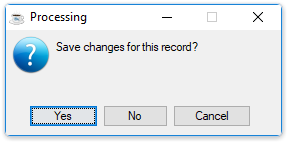
Save changes for this record?
-
Click Yes to save the changes.
-
Click No to close the task without saving changes.