Sales Order Processing - Monthly Sales Register
Function
This task creates a register showing general ledger postings generated by the Order/Invoice Processing module. The register may be created in detail or summary format, sort by customer name or number, and select a range of customers and dates. To maintain a permanent record of the sales information, create the Monthly Sales Report.
To access this task...
Select Monthly Sales Register from the Period End Processing menu.
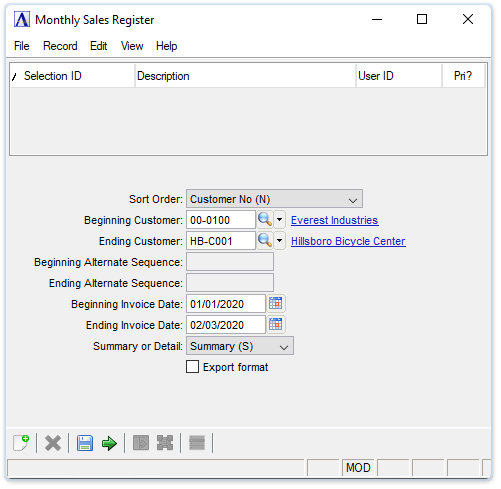
Monthly Sales Register
About the Fields
From the Sort
Order dropdown...
-
Select Alternate Sequence (A) from the drop down list to run the register alphabetically.
-
Select Customer No (N) from the drop down list to run the register by customer number.
In the Beginning/Ending Customer field...
-
Enter the number of the first/last customer to appear on the register.
-
Press Tab to select the first/last customer on file.
-
Click
 to select from
a list of customer numbers.
to select from
a list of customer numbers.
In the Beginning/Ending Alternate Sequence field...
Active only when Alternate Sequence (A) is selected in the Sort Order field.
-
Enter the letter or name of the first/last customer to appear on the register.
-
Press Tab to select the first/last customer record.
In the Beginning/Ending Invoice Date field...
-
Enter the first/last date to appear on the register.
-
Press Tab to select the first/last date record.
-
Click
 to select a date by using the calendar tool.
to select a date by using the calendar tool.
From the Summary
or Detail dropdown...
-
Select Summary (S) from the drop down list to summarize the information on the register.
-
Select Detail (D) from the drop down list to detail the information on the register.
Export format checkbox ...
-
Mark the box to create a report without blank data fields for manipulation in MS Excel.
-
Unmark the box to create a report of the raw data.
When finished making entries to the fields...
-
Click
 to create the Monthly Sales Register.
to create the Monthly Sales Register. -
Click
 to
save the selections for future sales register runs.
to
save the selections for future sales register runs. -
Click
 to clear the form selection and begin again.
to clear the form selection and begin again.
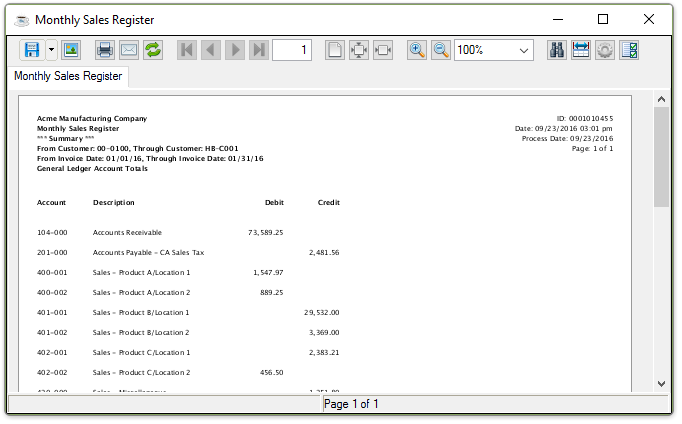
Sample Monthly Sales Register
See Output Options.