Sales Order Processing - Invoice Printing
Function
Use this task to print a batch of standard invoices entered through the Invoice Entry task. Invoices not automatically printed when created are stored in the batch file. This task prints all invoices stored since the last batch printing.
To access this task...
Select Invoice Printing from the Sales Order Processing main menu.
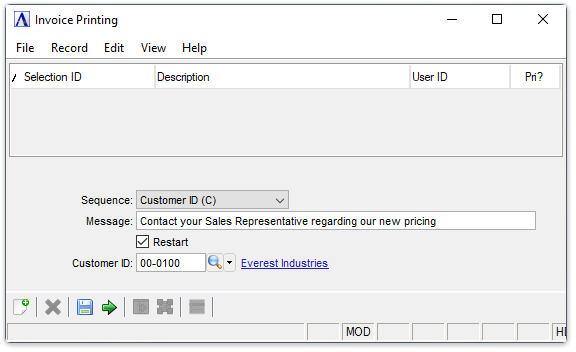
Invoice Printing
About the Fields
From the Sequence dropdown...
-
Select Customer ID (C) to print the invoices in customer ID sequence.
-
Select Invoice Number (I) to print the invoices in invoice number sequence.
In the Message field...
-
Enter up to 40 characters for an optional message to appear across the bottom of the invoices in the current batch.
-
Press Tab to leave blank.
Message Example
Suggested uses of the Message field include announcements of special events, seasonal greetings, etc.
Restart checkbox...
-
Mark the box to restart printing from the entry in the Customer ID field.
-
Unmark the box to ignore.
In the Customer ID field...
This field accessible when the Restart checkbox has been checked.
-
Enter a valid customer number.
-
Click
 to select
from a list of existing customer numbers.
to select
from a list of existing customer numbers. -
Press Tab for all customers.
When finished making entries to the fields...
-
Click
 to create a print preview of the invoices.
to create a print preview of the invoices. -
Click
 to
save the selections for future printing.
to
save the selections for future printing. -
Click
 to clear the selections and begin again.
to clear the selections and begin again.
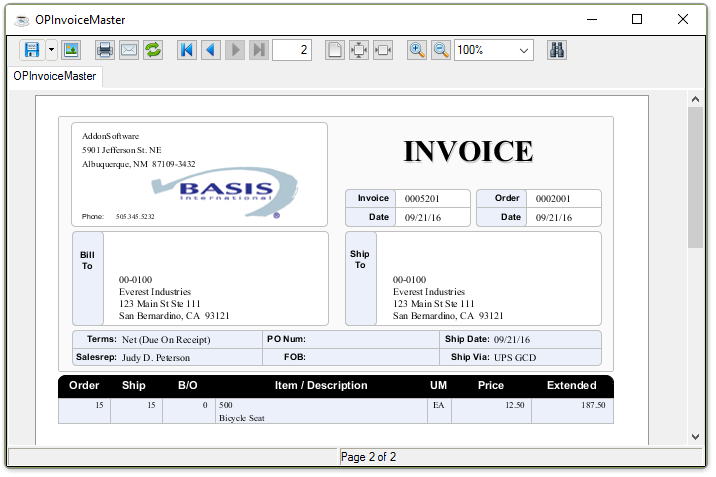
Sample Invoice
Click  to print the invoice(s).
to print the invoice(s).
Click  to email the invoice(s).
to email the invoice(s).
Updating
After printing is complete the system issues another prompt:
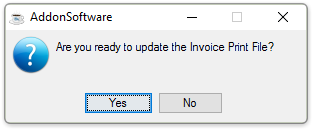
Are you ready to update the Invoice Print File?
-
Select Yes to update the invoice file. Updated invoices do not print again unless a reprint is requested.
-
Select No to not update the print file.
Use the Invoice Entry task to make a change to an invoice and reprint it after the Invoice Print File is updated. The invoice may then be reprinted, either on-demand from that task, or as part of the next Invoice Printing batch.