Sales Order Processing - Invoice History Report
Function
Use this report to review detailed historical invoice information. All or designated historical invoices, and select by customer number range, invoice date range, salesperson code, item number, and minimum gross profit percentage may be viewed.
To access this task...
Select Invoice History Report from the Period End Processing menu.
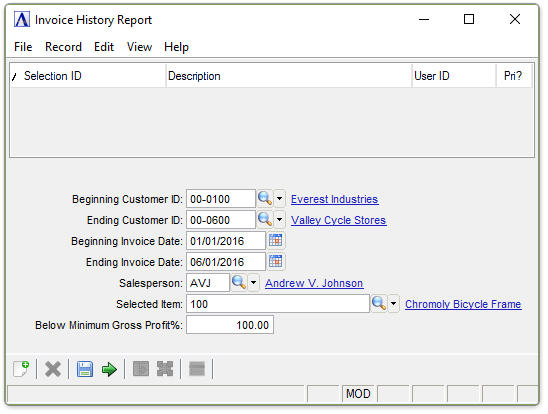
Sample Invoice History Report
About the Fields
In the Beginning/Ending Customer ID field...
-
Enter the number of the first/last customer to appear on the report.
-
Press Tab to select the first/last customer on file.
-
Click
 to select
from a list of customer records.
to select
from a list of customer records.
In the Beginning/Ending Invoice Date field...
-
Enter the first/last date to appear on the report.
-
Click
 to select a date by using the calendar tool.
to select a date by using the calendar tool.
In the Salesperson field...
-
Enter a valid salesperson code.
-
Press Tab to select all salesperson codes.
-
Click
 to select
from a list of salesperson records.
to select
from a list of salesperson records.
In the Selected Item field...
-
Enter a valid item code.
-
Press Tab to select all items.
-
Click
 to select
from a list of item records.
to select
from a list of item records.
In the Below Minimum Gross Profit % field...
-
Enter a required percentage of profit to appear on the report.
Percentage Example
Only invoices with line items showing a gross
profit greater than this amount are listed on the report. To create a
list of only invoices for line items showing a gross profit greater than
50%, enter 50.
When finished making entries to the fields...
-
Click
 to create the Invoice History Report.
to create the Invoice History Report. -
Click
 to clear the selection and begin again.
to clear the selection and begin again. -
Click
 to
save the selections for future reporting.
to
save the selections for future reporting.
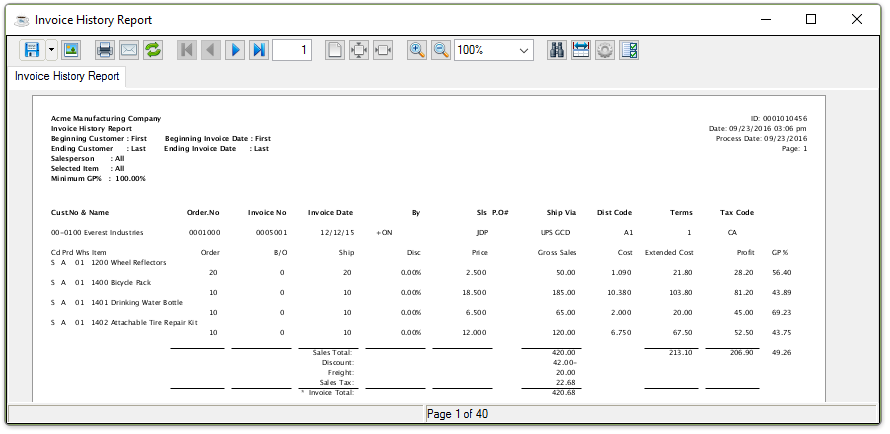
Sample Invoice History Report
See Output Options.